How to Use the Spot Statement
1. What is the Spot Statement?
2. Spot Statement Uses
2.1 Finding Spot-Related Transaction Records
2.2 Filtering and Exporting Records Based on Different Criteria
3. How To Use Spot Statements
3.1 Website
3.2 App
Popular Articles

What is Solana Mobile (SKR)?A Blockchain-Native Smartphone Platform Bridging Hardware, dApps, and Tokenized Governance
Key Takeaways1)Solana Mobile is a hardware-first Web3 platform, integrating self-custody and blockchain security directly into smartphones.2)Saga and Seeker phones function as on-chain access devices,

What is Immunefi(IMU)? A Complete Guide to Web3's Leading Security Platform
Key Takeaways1) Immunefi focuses on continuous Web3 security coordination, not one-time audits.2) Bug bounties and audit competitions form the core of its security model.3) Magnus serves as an operati

What Is VOOI ($VOOI)? A Non-Custodial Perpetual DEX Aggregator Explained
Key Takeaways1)VOOI is a non-custodial perpetual DEX aggregator that routes trades across multiple DEXs without holding user funds.2)The platform leverages chain abstraction and intent-based execution

Balancing Security and Accuracy: Dynamic Logic of Risk Control Systems
As crypto markets evolve, so do the tactics used by fraudsters and market manipulators. To keep users safe and preserve market integrity, crypto exchanges must constantly enhance their risk control an
Hot Crypto Updates

hadtotakeprofits sir (HTTPS) Spot Trading Platform Comparison: Why MEXC Leads the Market
Choosing the right hadtotakeprofits sir (HTTPS) spot trading platform can significantly impact your trading success. MEXC stands out among cryptocurrency exchanges with superior features, competitive

Hadtotakeprofits sir (HTTPS) MEXC Spot Trading App: Your Gateway to Mobile Trading
The MEXC spot trading app revolutionizes how you trade hadtotakeprofits sir (HTTPS) with industry-leading zero maker fees and access to over 3,000 trading pairs. As one of the world's most trusted cry

hadtotakeprofits sir (HTTPS) Spot Trading Strategies: A Beginner's Guide
Spot trading involves buying and selling cryptocurrencies for immediate delivery at current market prices. For beginners looking to trade hadtotakeprofits sir (HTTPS), understanding effective spot tra

hadtotakeprofits sir (HTTPS) MEXC Spot Trading Fee: Complete Guide for Beginners
Understanding MEXC spot trading fees is crucial when trading hadtotakeprofits sir (HTTPS). MEXC operates on a maker–taker fee structure with 0% fees for makers and 0.05% fees for takers on spot market
Trending News
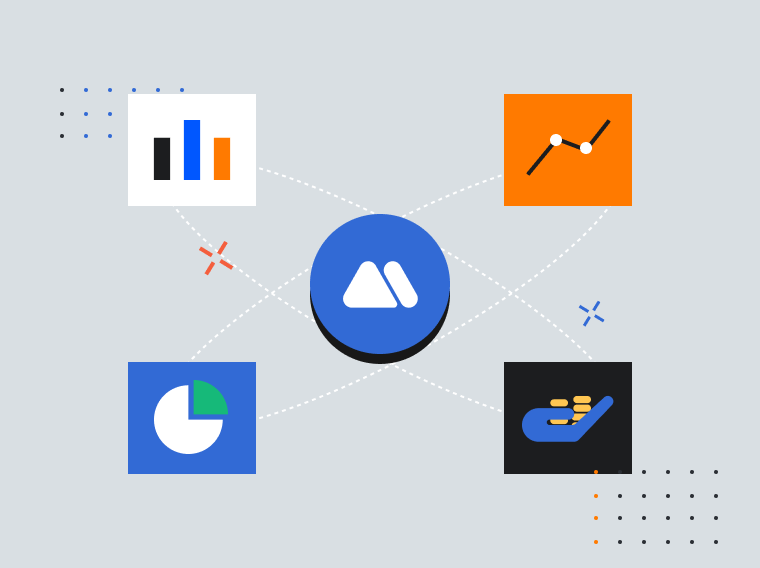
What Could Help Pi Coin Rebound?
The post What Could Help Pi Coin Rebound? appeared on BitcoinEthereumNews.com. Pi Coin has extended its decline for a third straight week, falling sharply from

Foreigner’s Lou Gramm Revisits The Band’s Classic ‘4’ Album, Now Reissued
The post Foreigner’s Lou Gramm Revisits The Band’s Classic ‘4’ Album, Now Reissued appeared on BitcoinEthereumNews.com. American-based rock band Foreigner performs onstage at the Rosemont Horizon, Ros
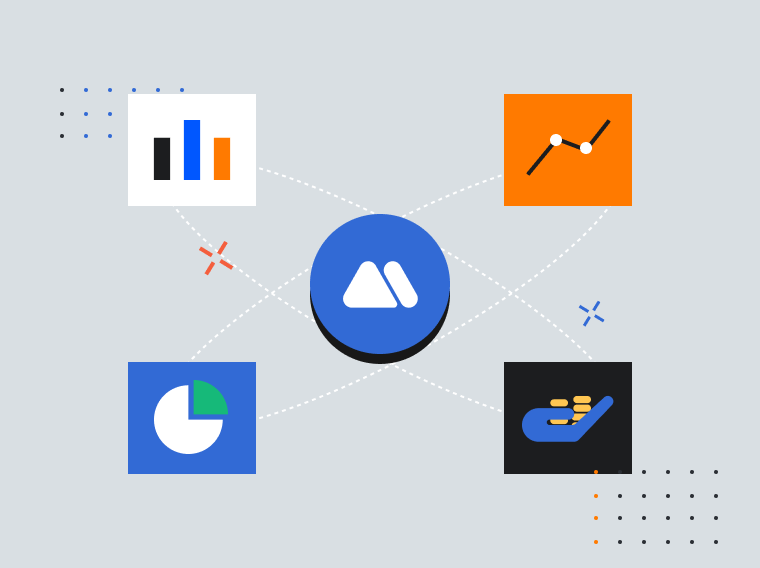
Why BitDelta’s Winter WonderTrade Stands Out
The post Why BitDelta’s Winter WonderTrade Stands Out appeared on BitcoinEthereumNews.com. Crypto Projects As the crypto market widens in scope and participation

Adoption Leads Traders to Snorter Token
The post Adoption Leads Traders to Snorter Token appeared on BitcoinEthereumNews.com. Largest Bank in Spain Launches Crypto Service: Adoption Leads Traders to Snorter Token Sign Up for Our Newsletter!
Related Articles

MEXC Spot Trading Fees: Maker & Taker Rates Calculator
Key Takeaways MEXC charges 0% maker fees and 0.05% taker fees for spot trading, making it highly cost-effective for liquidity providers. MX token holders with 500+ tokens for 24 hours receive a 50

Different Types of Spot Orders
The MEXC platform offers four types of spot orders: Limit Orders, Market Orders, Take-Profit/Stop-Loss Orders, and OCO (One-Cancels-the-Other) Orders.1. Limit OrderWith limit orders, users can set the

What are Take-Profit/Stop-Loss Orders? Your Automated Tool for Risk Management and Profit Locking
1. What Is a Take-Profit/Stop-Loss Order? A Take-Profit/Stop-Loss order lets users set a trigger price in advance, along with the price and quantity to buy or sell once the trigger is reached. When th

MEXC Loans is Now Live!
MEXC Loans is a cryptocurrency lending solution introduced by MEXC. MEXC Loans allows users to collateralize one of their cryptocurrency assets to borrow another that they can then use for spot tradin
