How to Export Transaction Record
During tax season, you may require your transaction record to file your taxes. MEXC now allows users to export their transaction record at any time. This article explains how to export your transaction record and provides general advice.
Exporting Spot and Margin Transaction Records
1. Log in to your account on the official website, click “Order” and select the type of order you wish to export (Spot Order or Margin Order).

*We will use Spot Order as an example.
2. Select “Trade History”, and click the “Export Trade History” button.
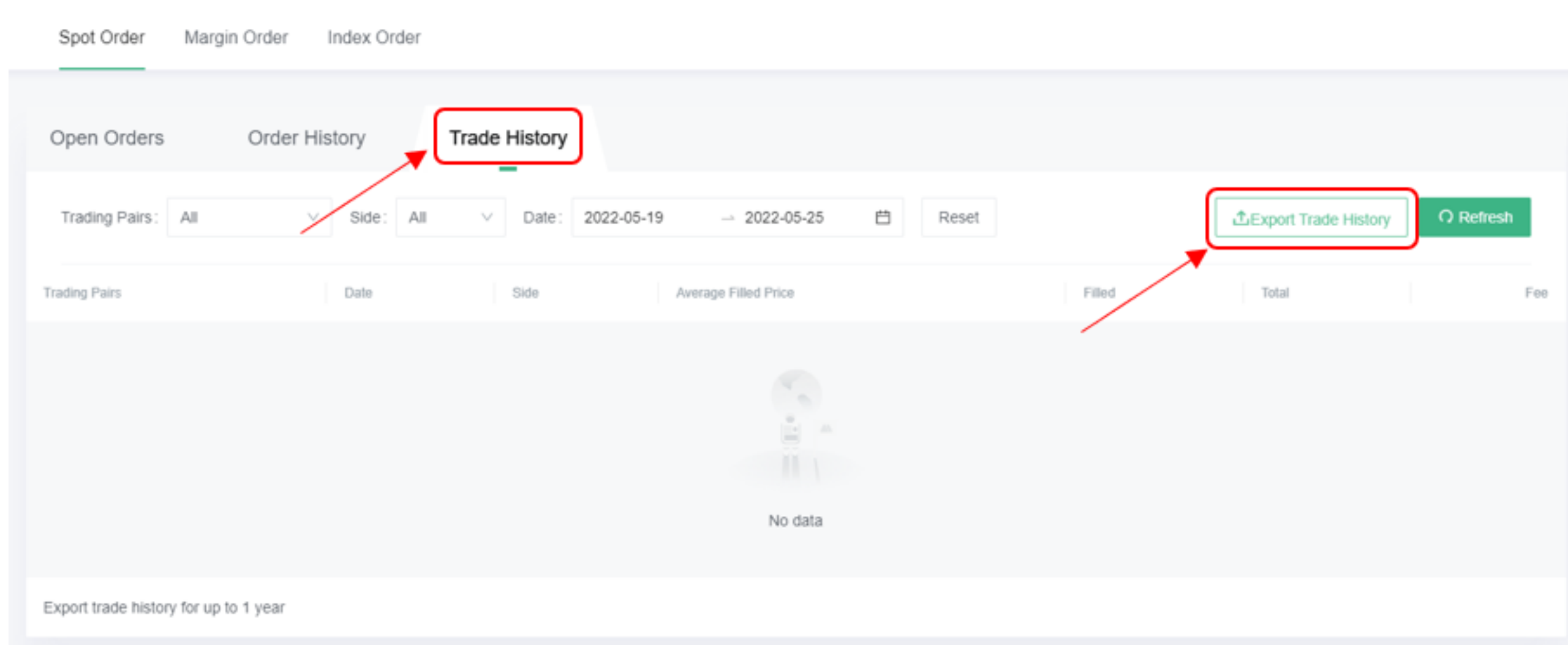
3. In the popup window, set the time range you wish to retrieve and click “Generate” button to export your transaction records.

4. After obtaining your CSV file(s), you can use a service provider such as CoinTracking.info to generate your tax report. Please follow the instructions on (https://cointracking.info/import/mexc/) to upload your CSV file(s) on the CoinTracking.info platform if you wish to use the service.
Exporting Futures Transaction Records
1. Log in to your account on the official website, click “Order” and select “Futures Order”.

2. Select “Order History” and click the “Export” button.

3. In the popup window, select the time range you wish to retrieve, and the “Generate” button to export your transaction records.
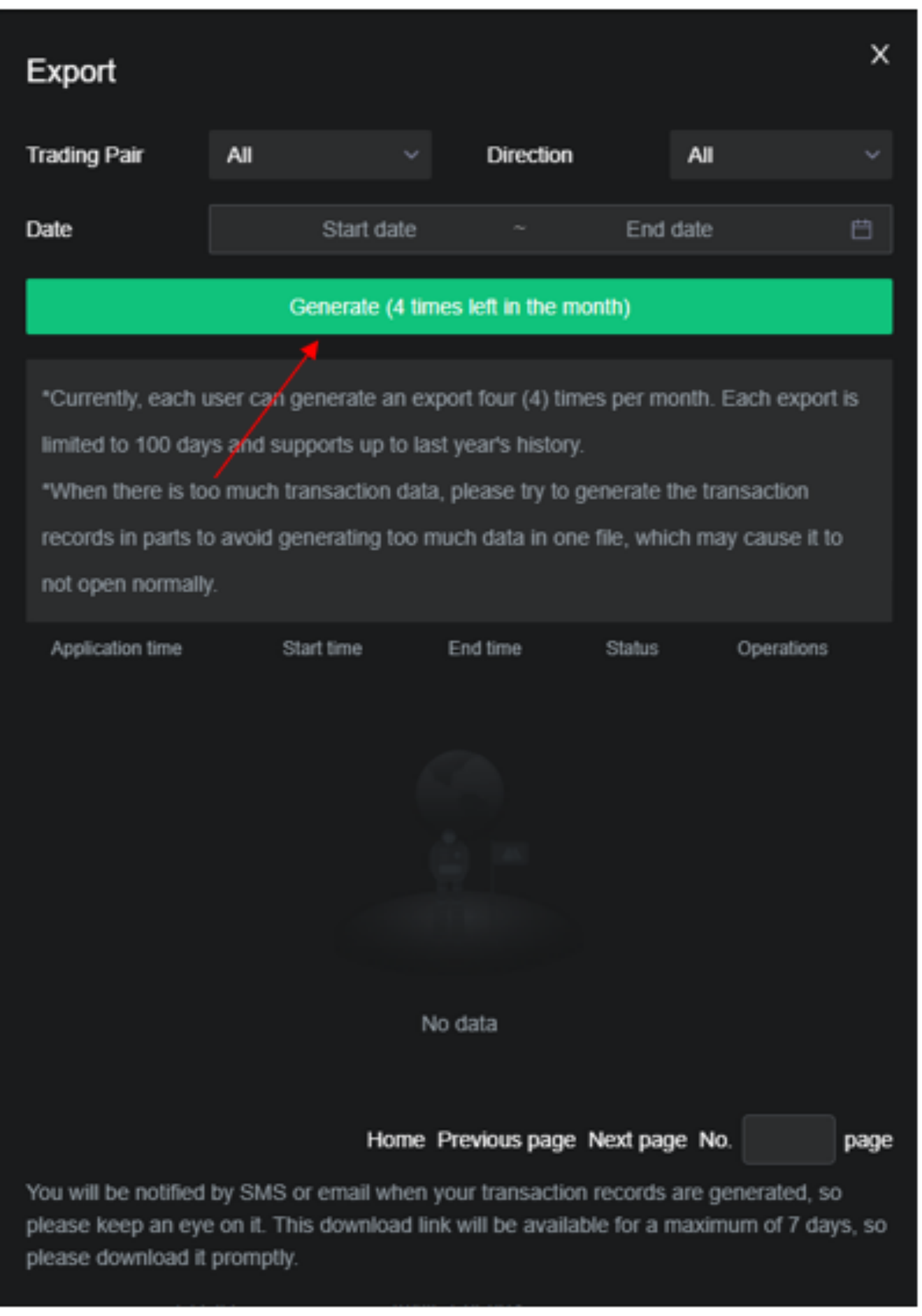
4. Similarly, please follow the instructions on (https://cointracking.info/import/mexc/) to upload your CSV file(s) containing your Futures transaction records if you wish to use CoinTracking’s service to generate your tax report.
API Import
CoinTracking also supports API functionality. Please visit (https://cointracking.info/import/mexc_api/) to learn more about this.
