How to Set Withdrawal Settings
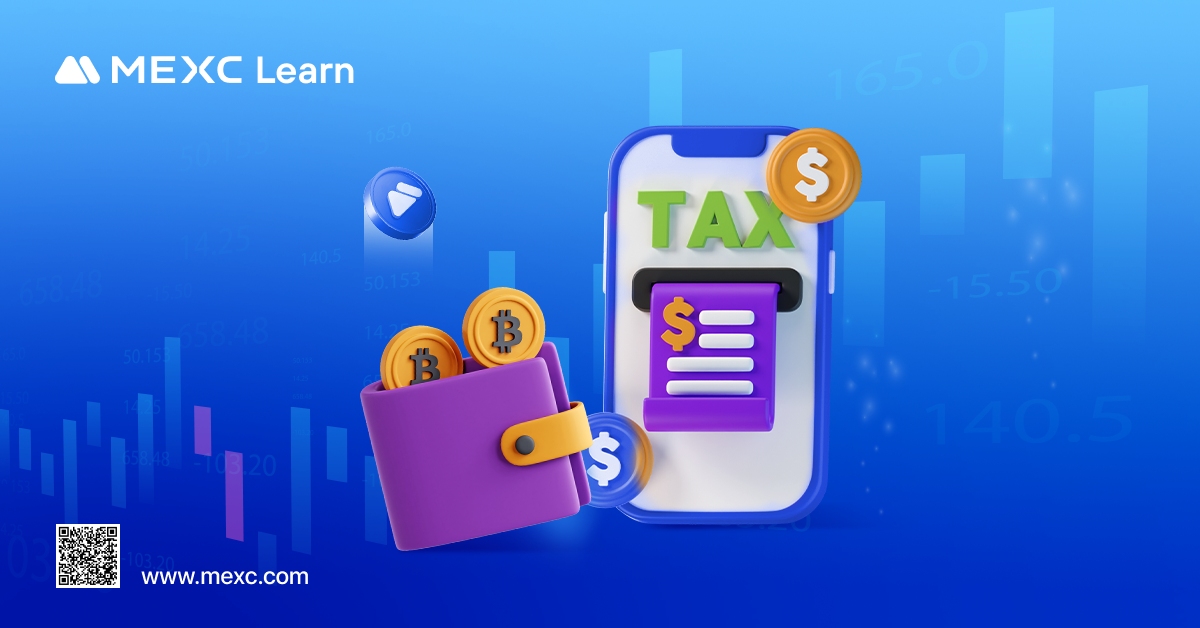
1. How to Set Withdrawal Settings on Web
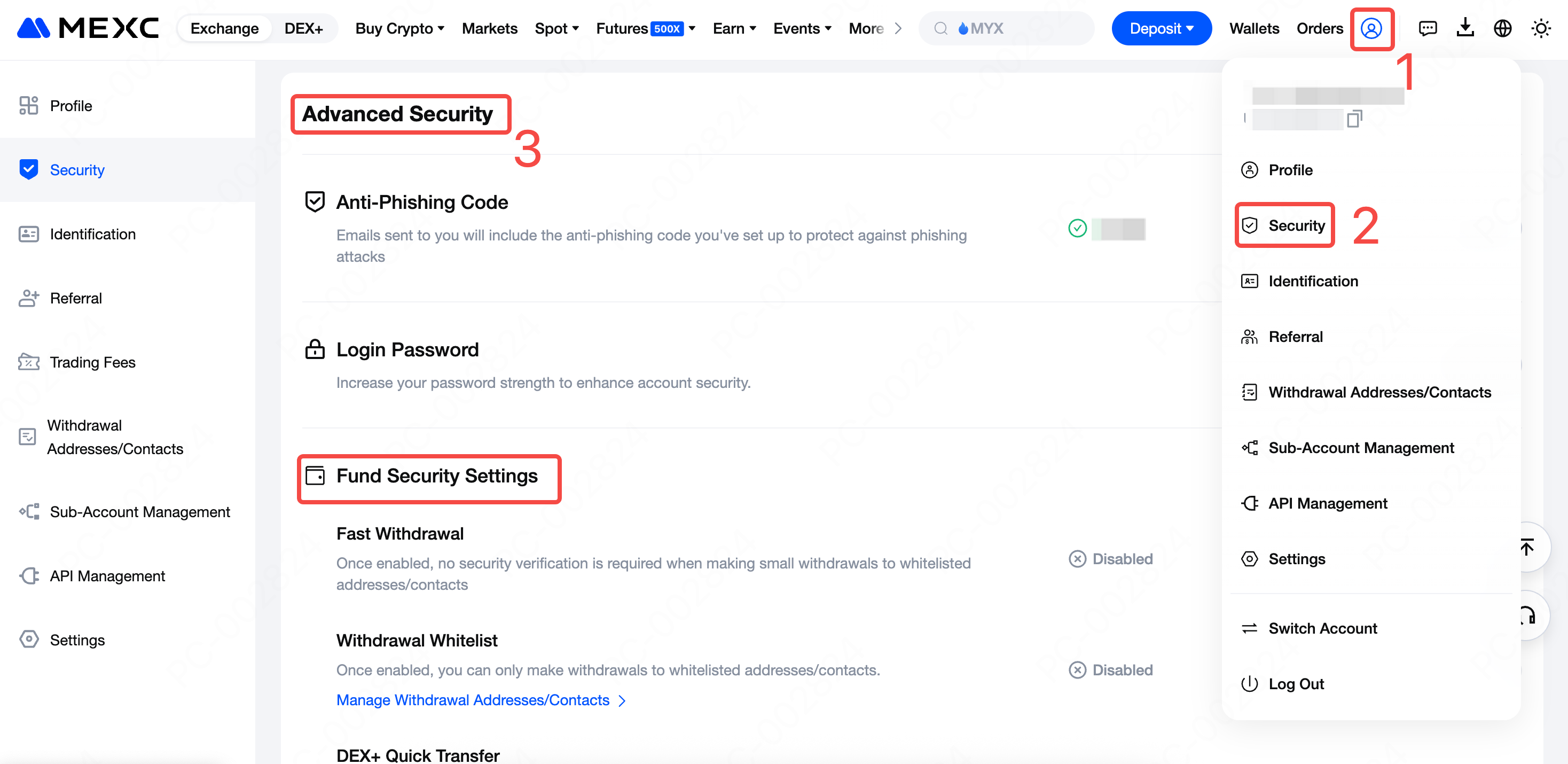
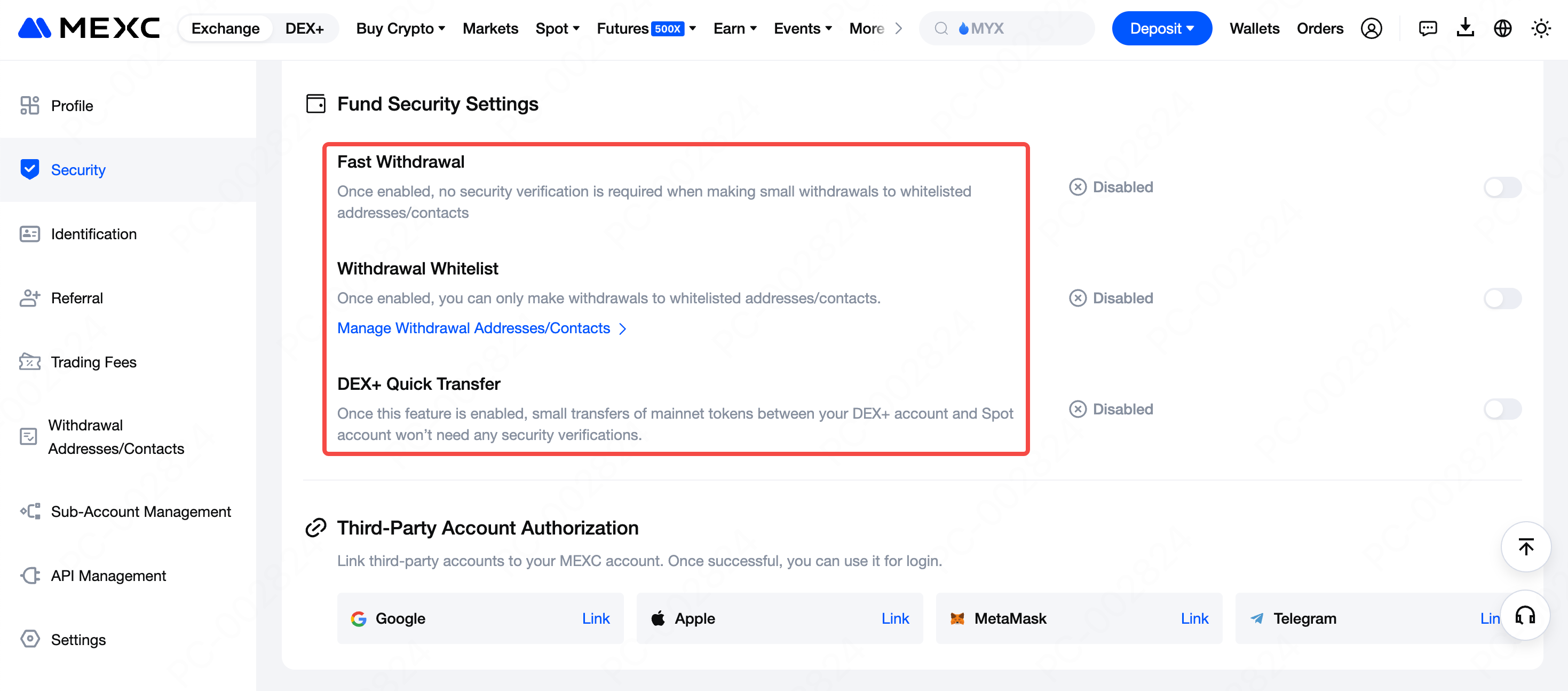
1.1 Fast Withdrawal
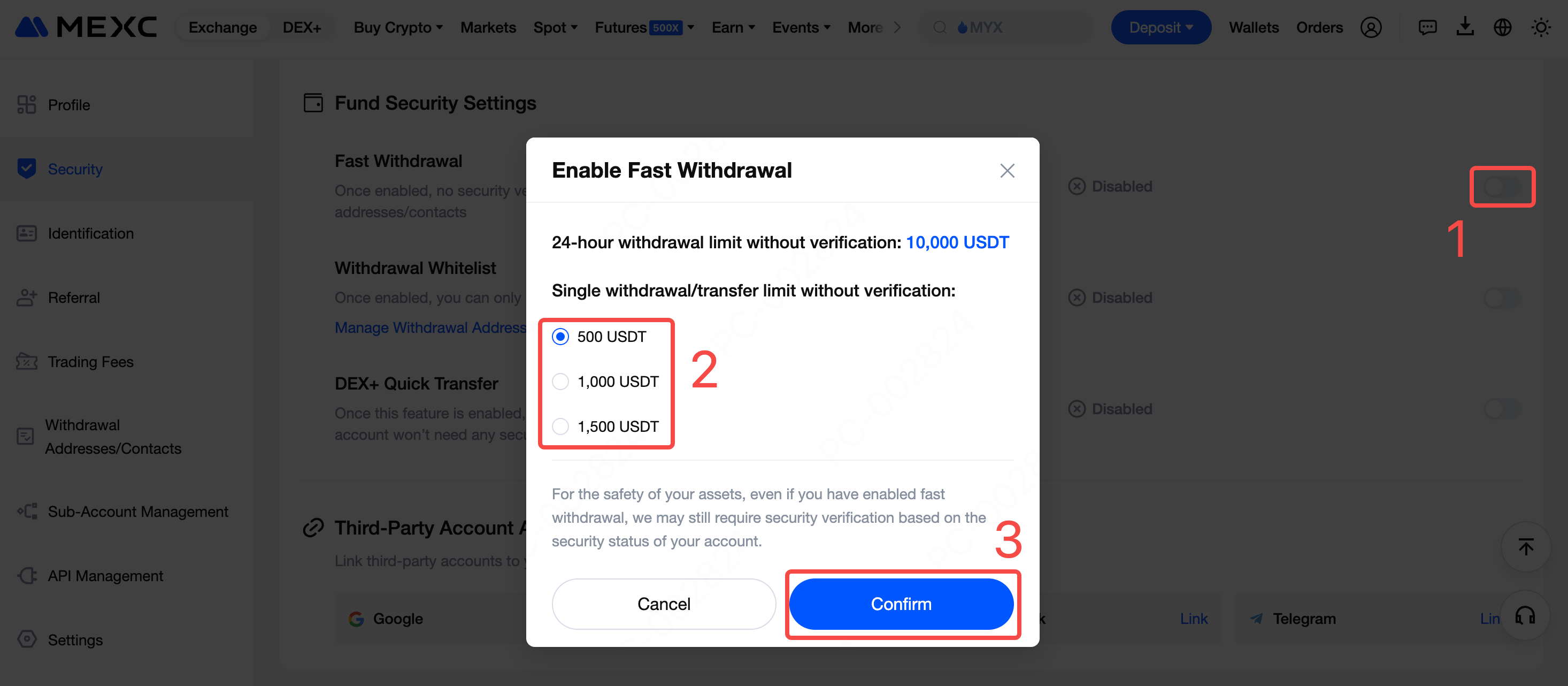
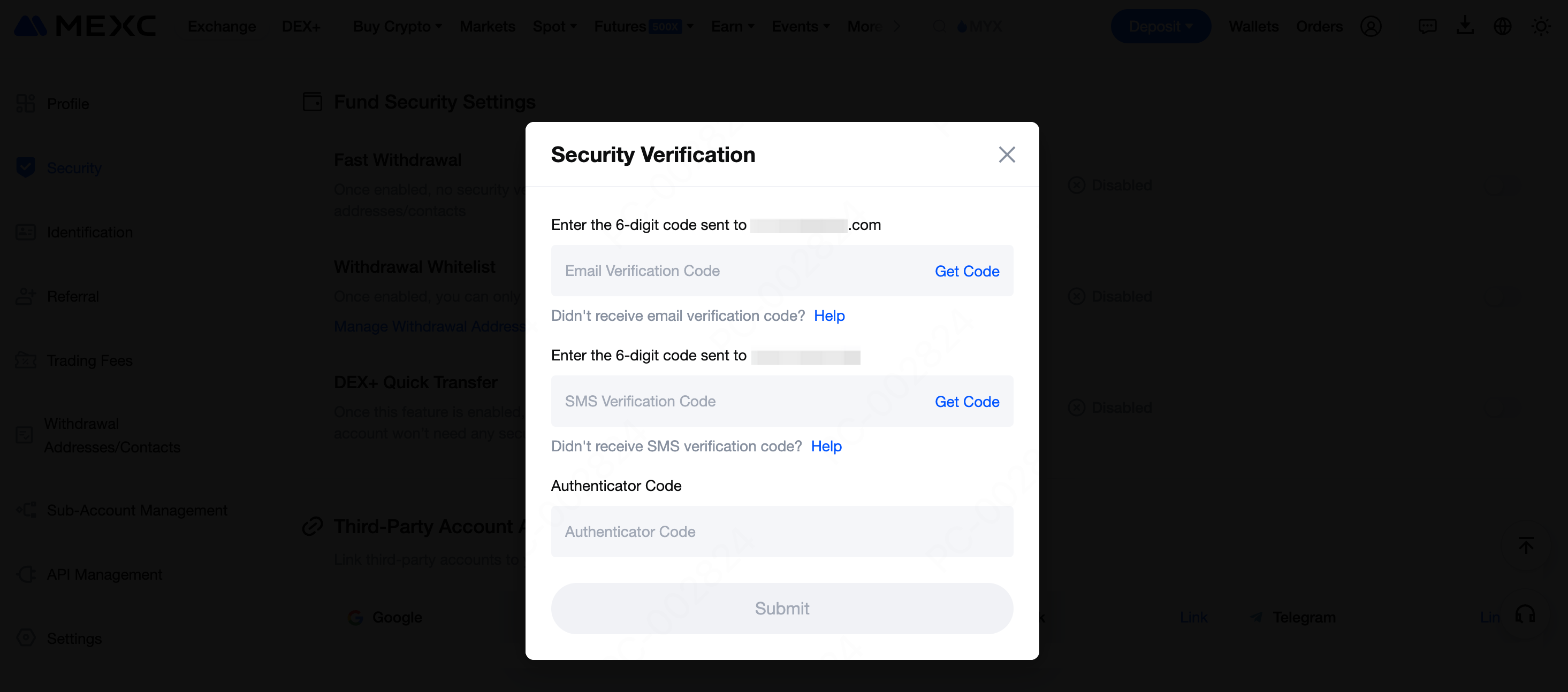
1.2 Withdrawal Whitelist
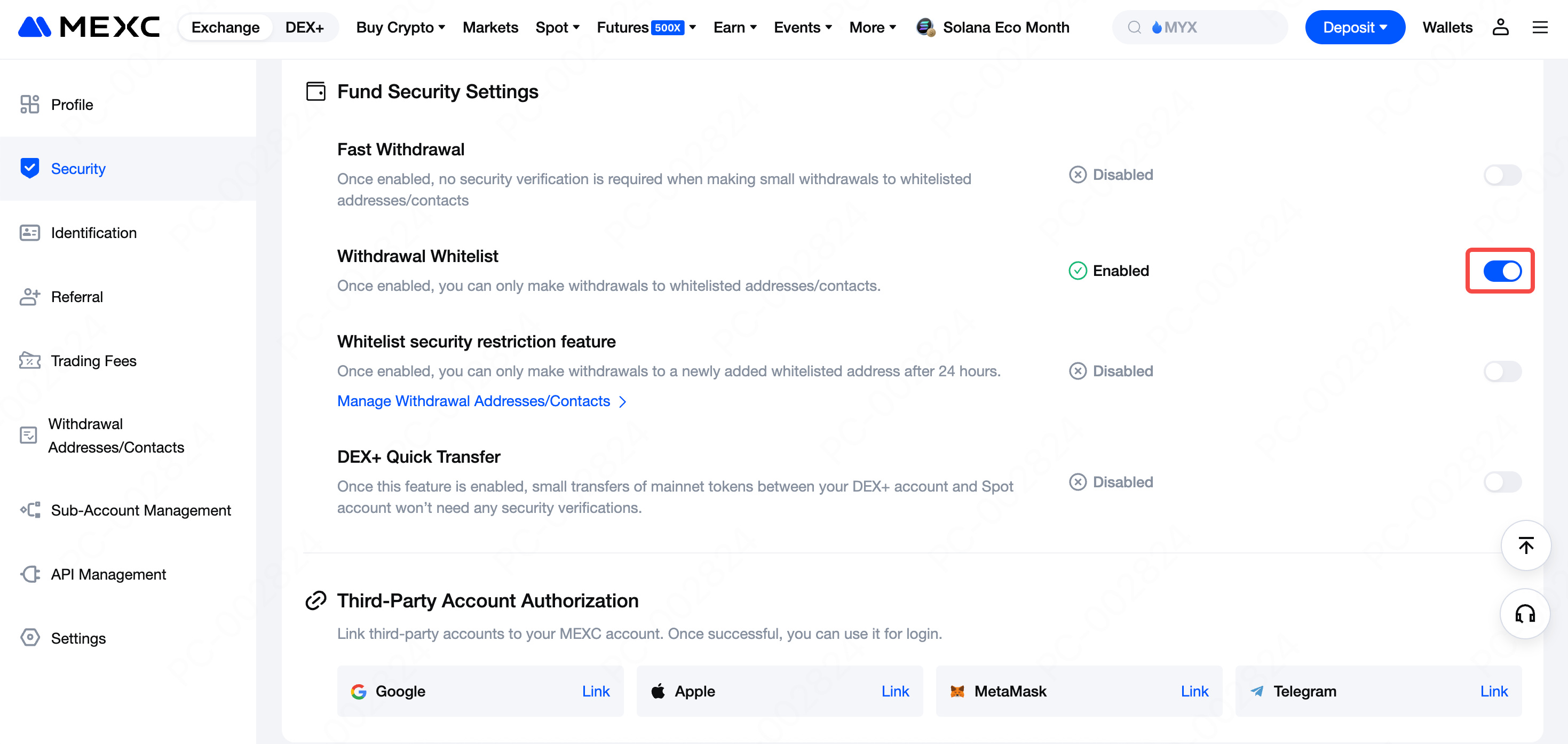
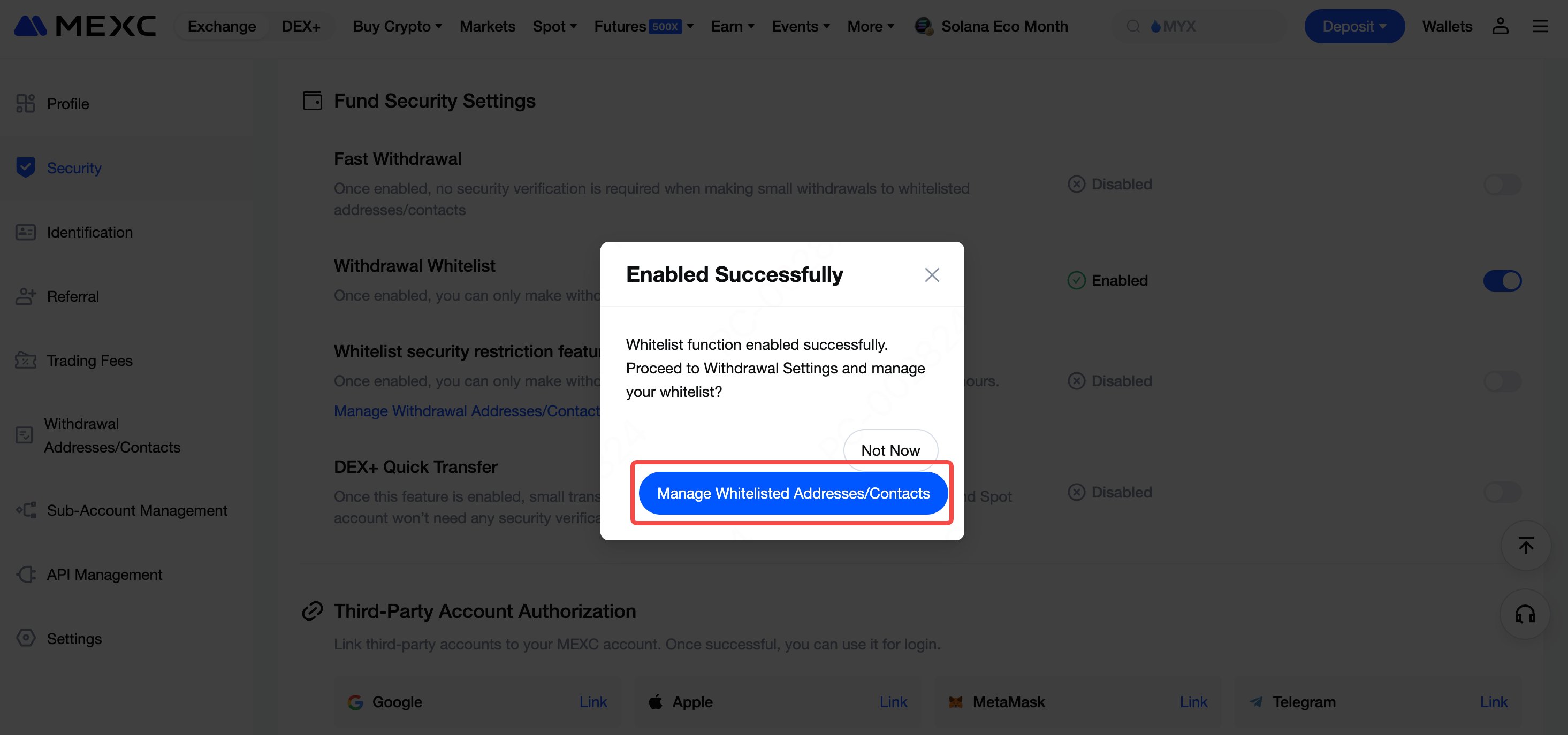
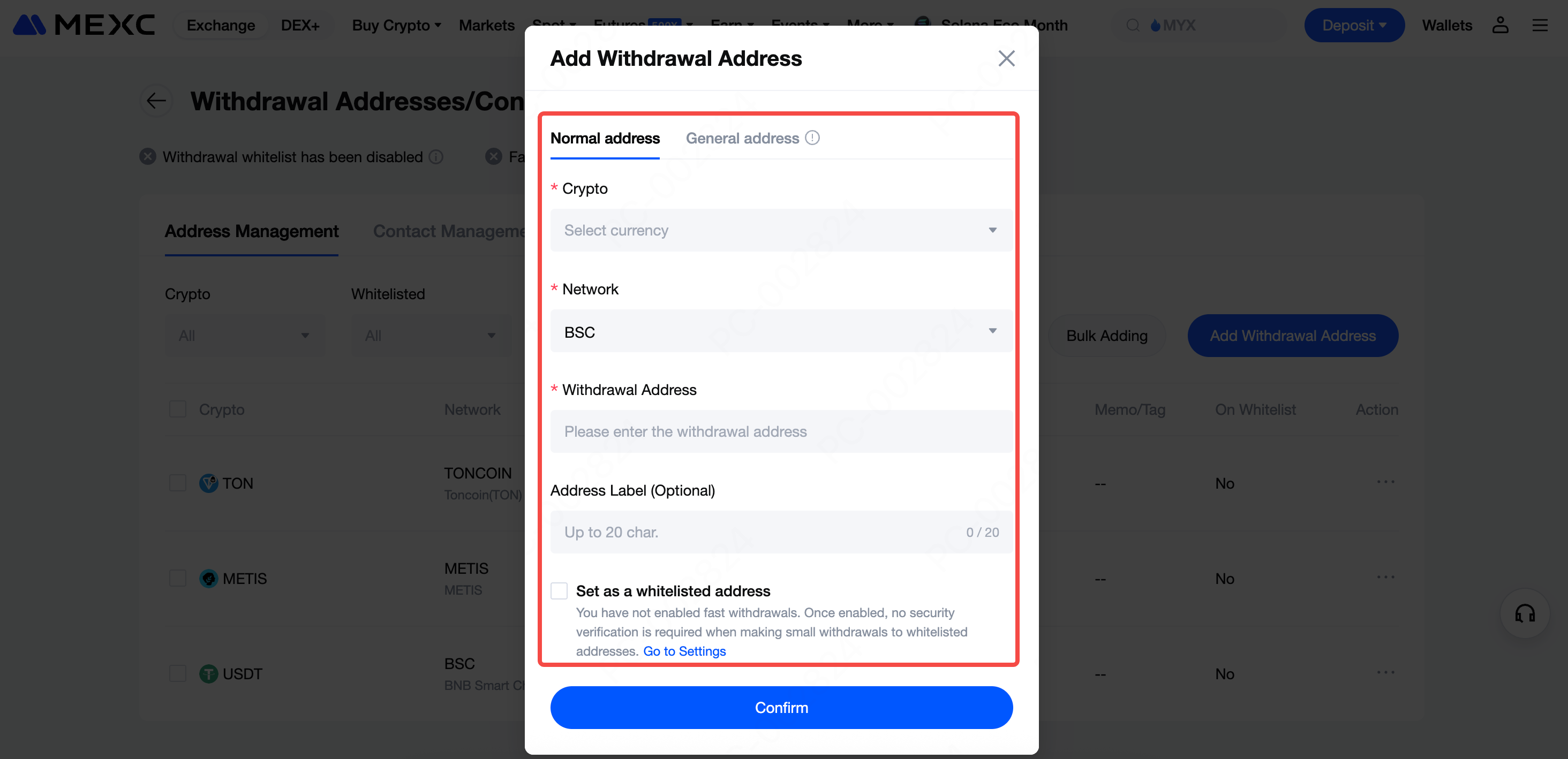
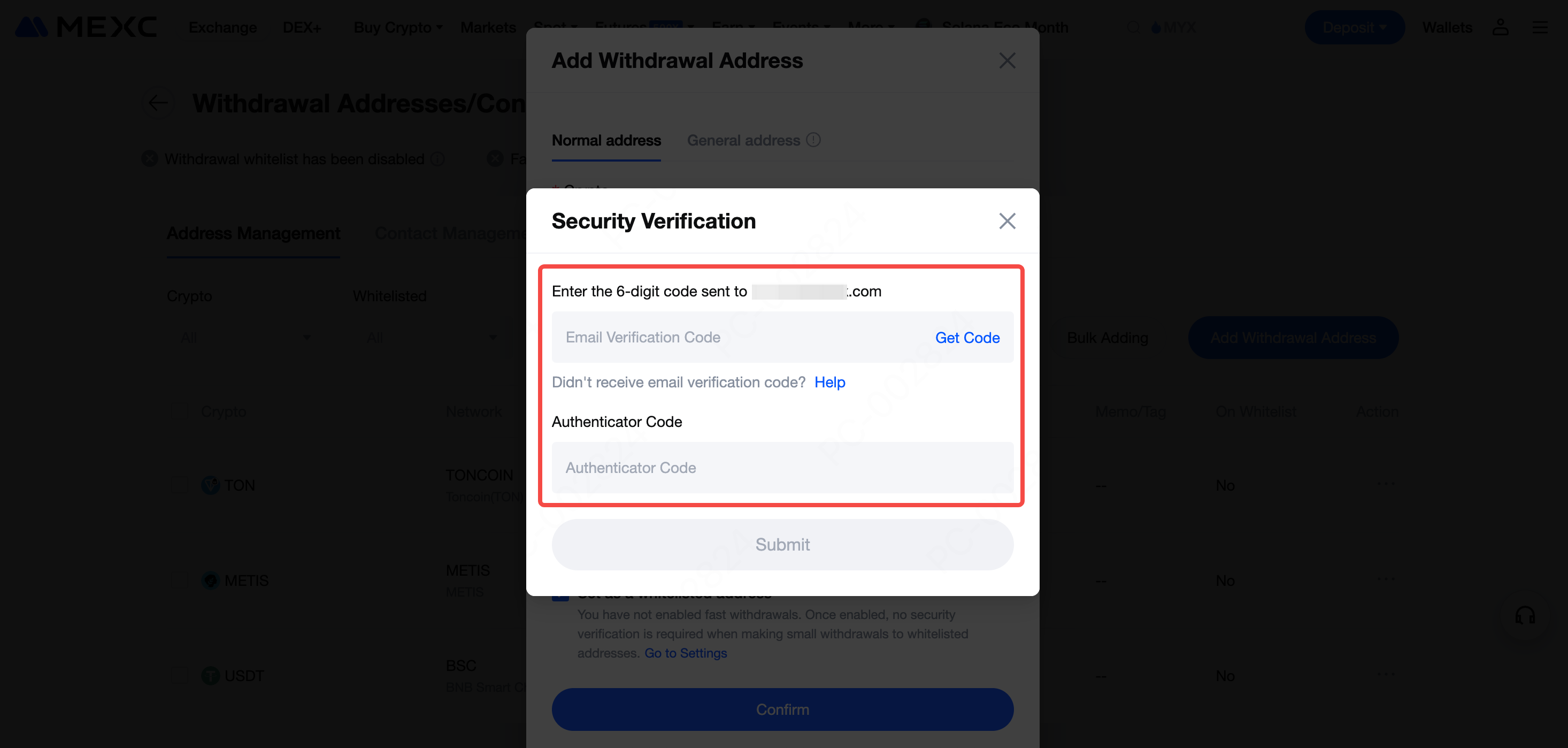
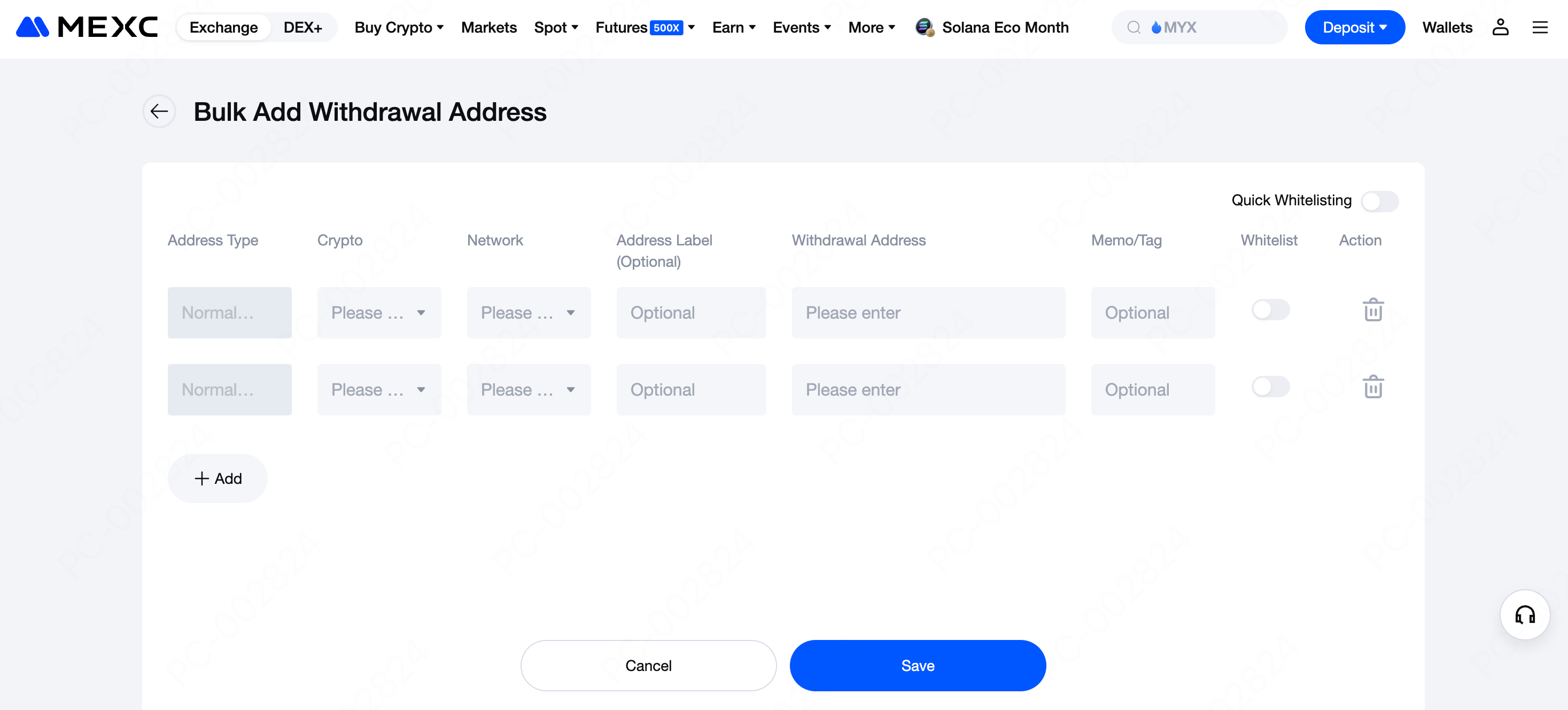
- Once enabled, withdrawals to newly added whitelist addresses will require a 24-hour waiting period.
- If you disable this feature after enabling it, your account will need to wait 24 hours before withdrawals can be made again.
- For your asset security, it is strongly recommended to keep this feature enabled.
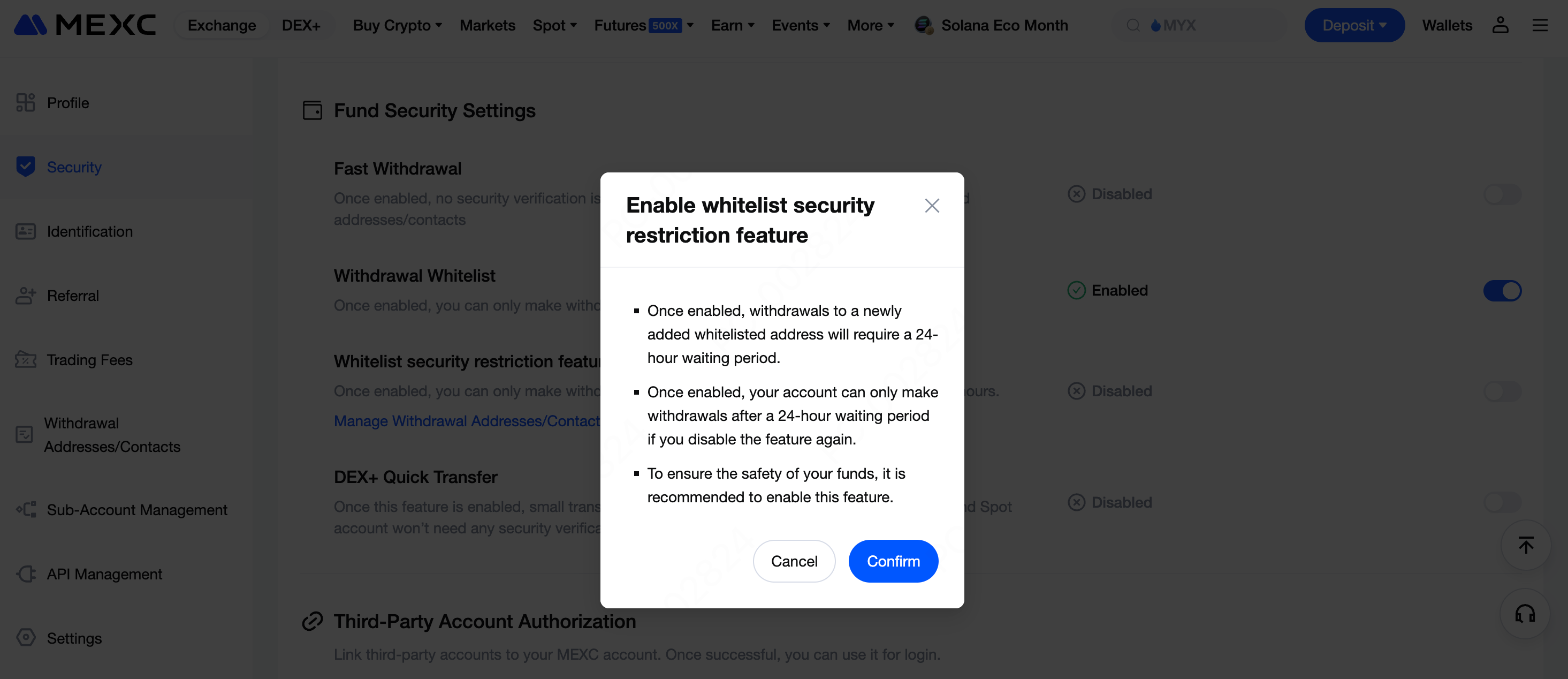
1.3 DEX+ Quick Transfer
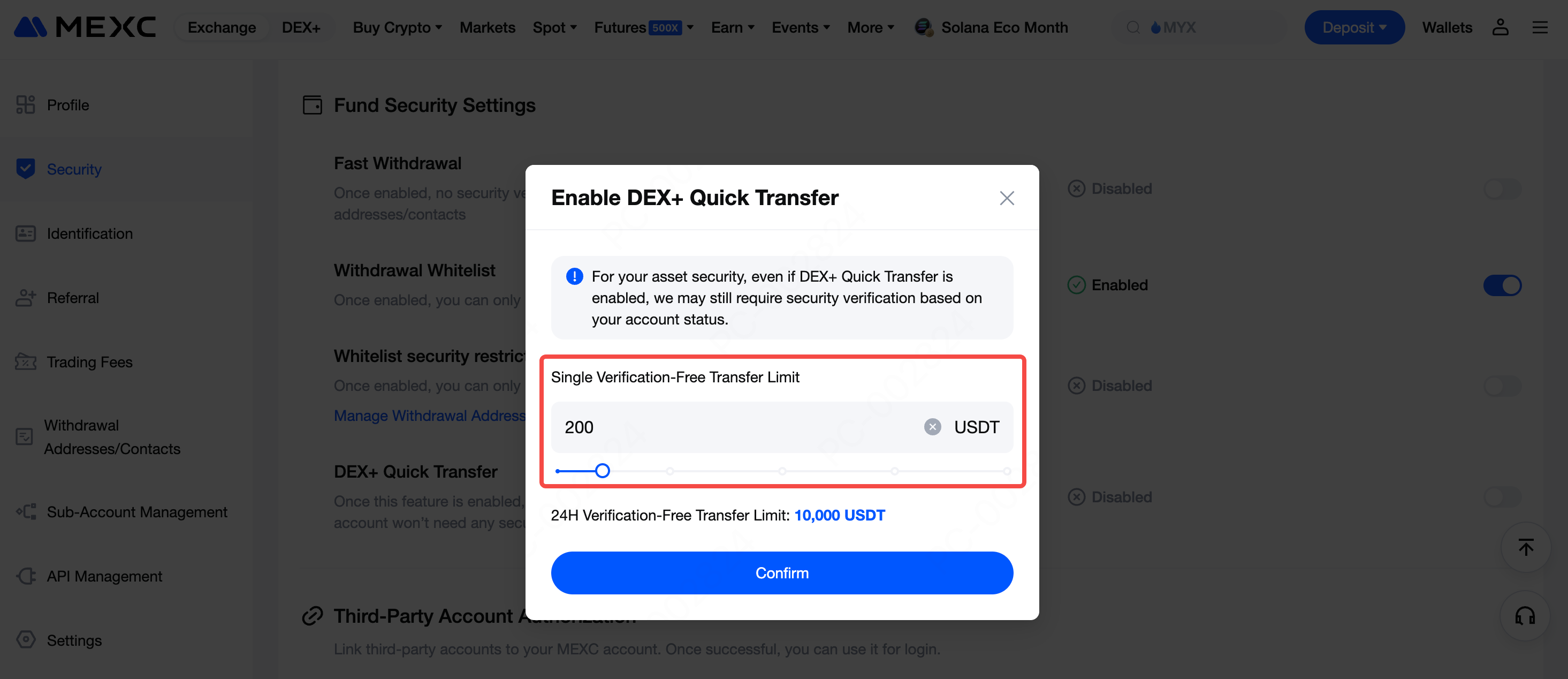
2. How to Set Withdrawal Settings on App
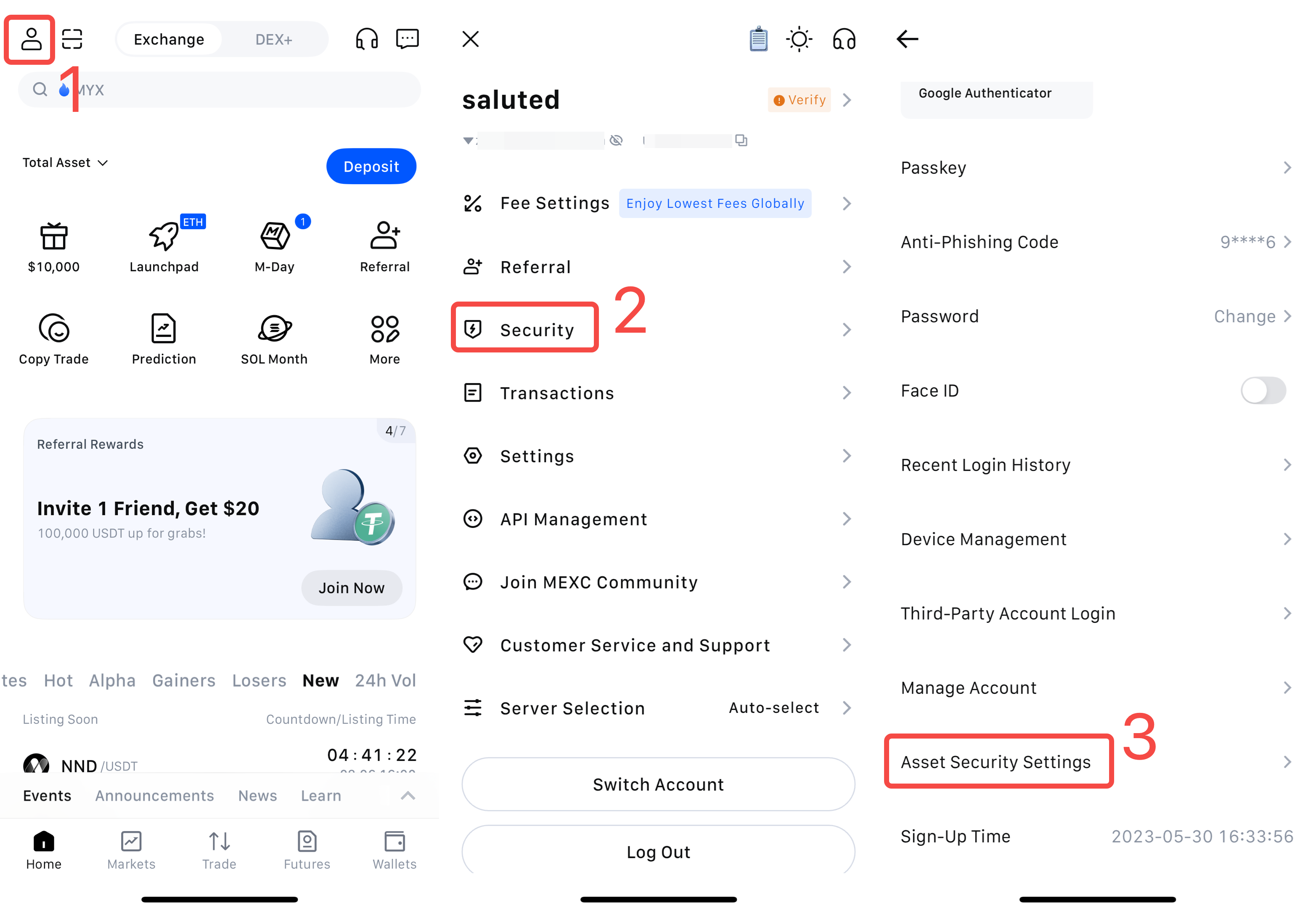
2.1 Whitelist
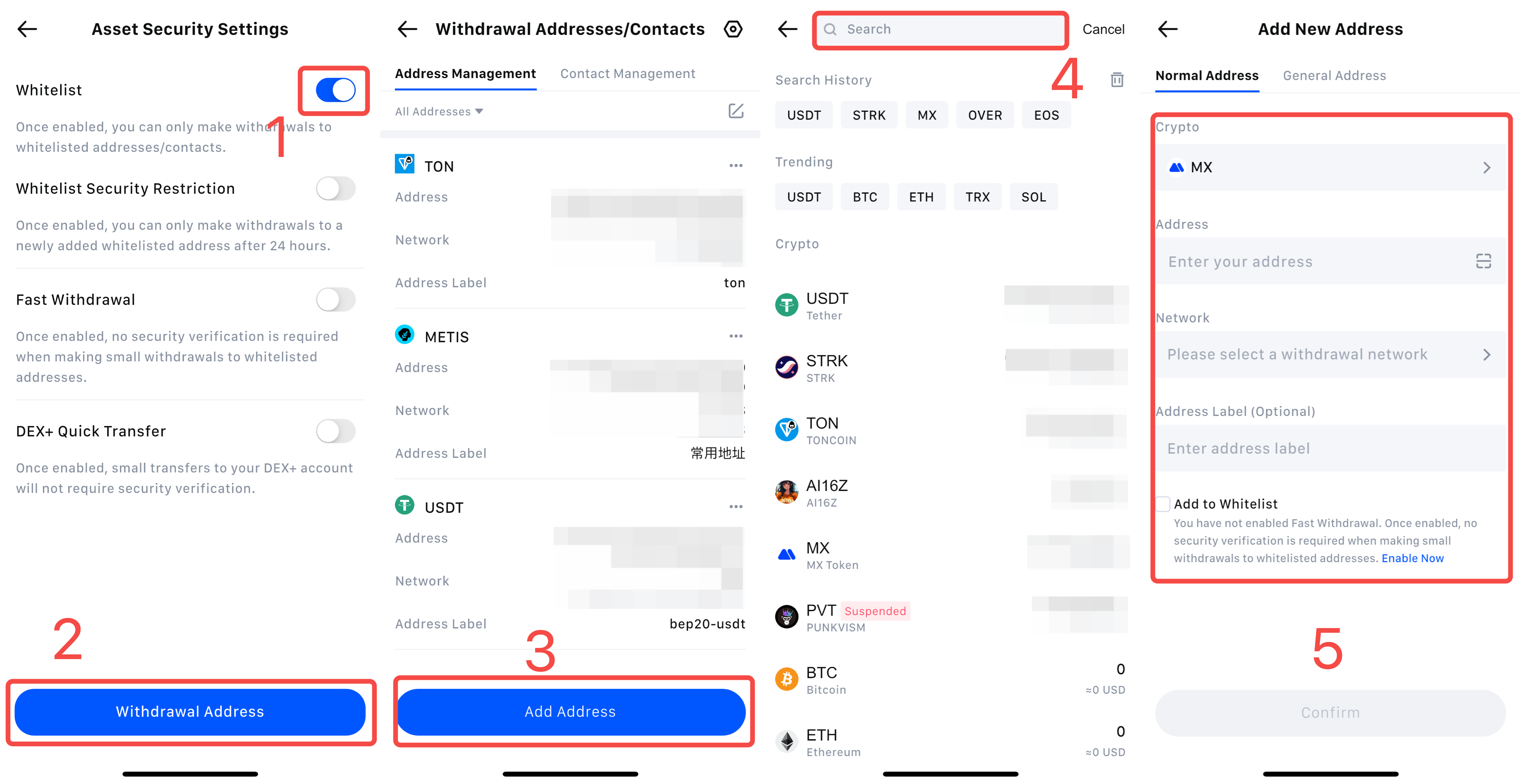
- Once enabled, withdrawals to newly added whitelist addresses will require a 24-hour waiting period.
- If you disable this feature after enabling it, your account will need to wait 24 hours before withdrawals can be made again.
- For your asset security, it is strongly recommended to keep this feature enabled.
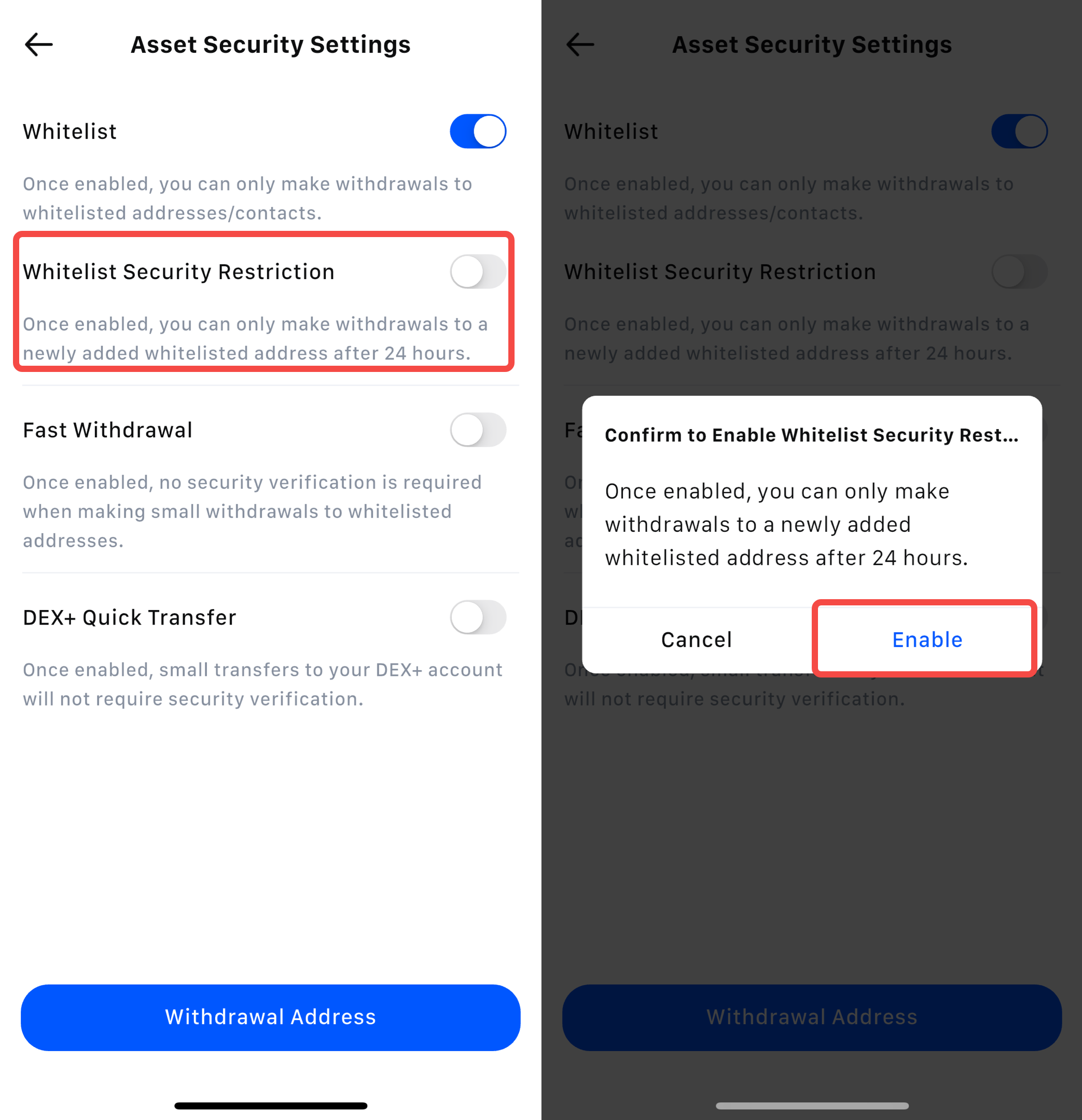
2.2 Fast Withdrawal
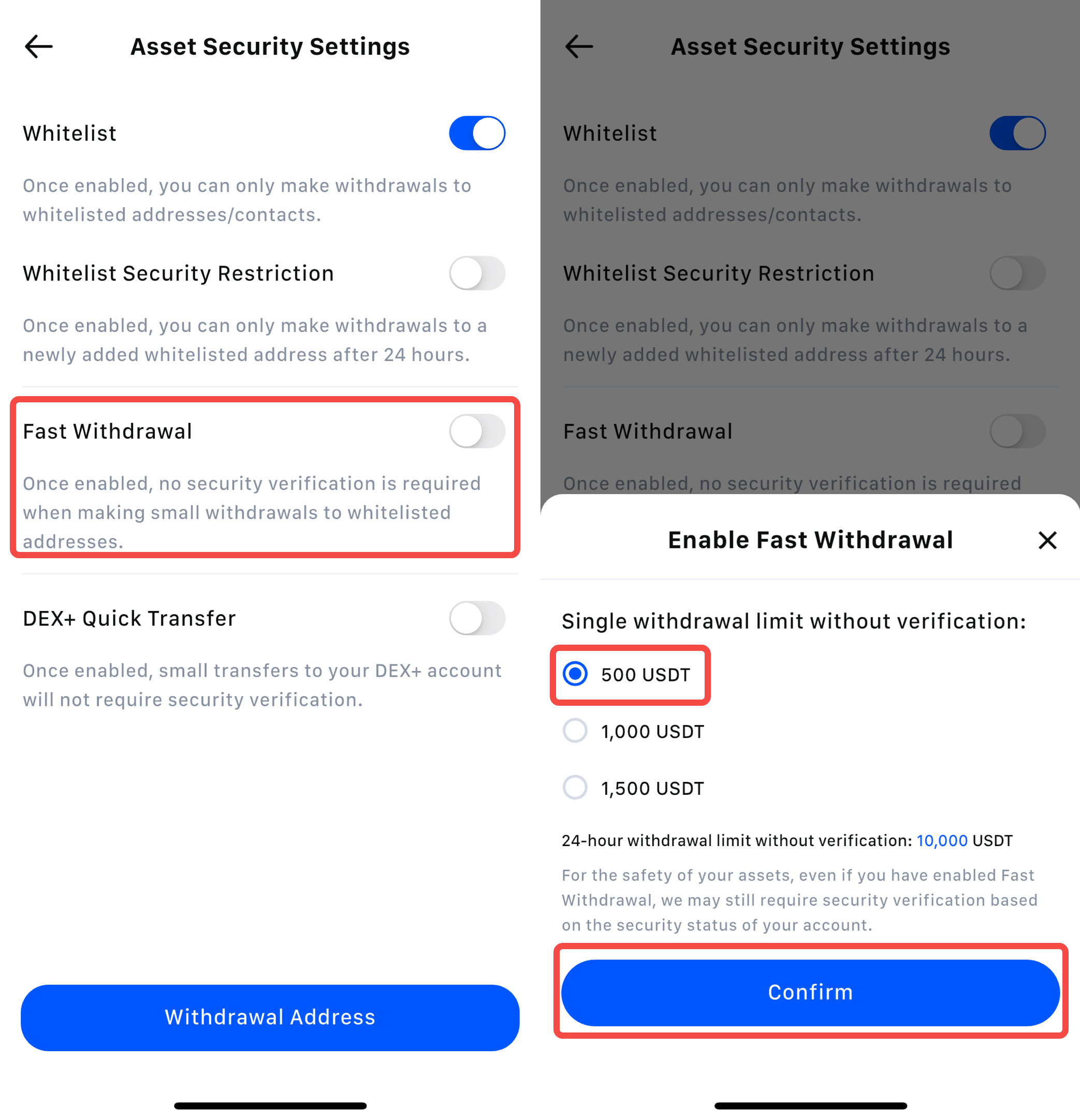
2.3 DEX+ Quick Transfer
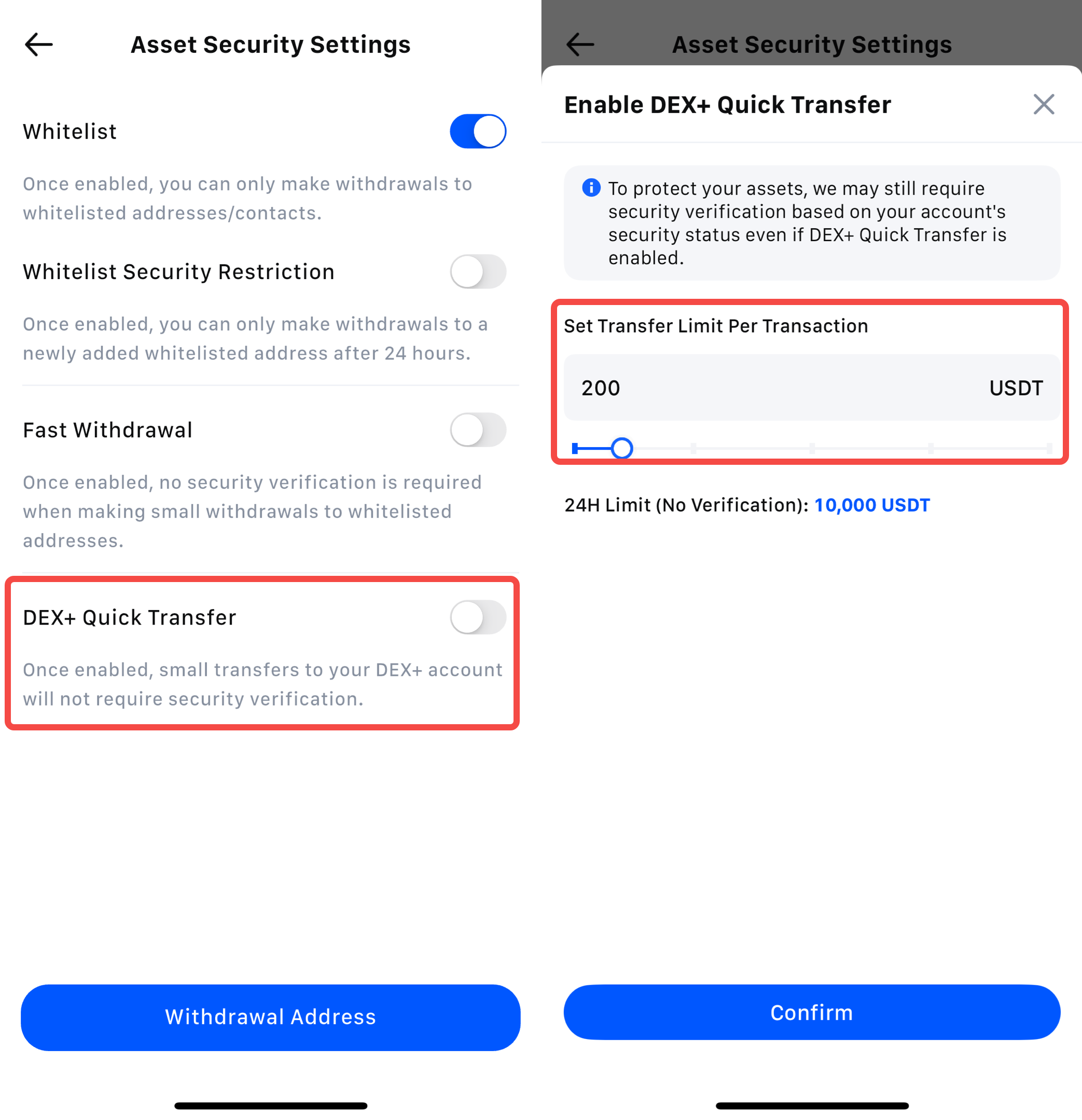
3. The Benefits of Withdrawal Settings
Popular Articles

Where to Buy Ethereum? Complete Guide for Beginners
Looking for where to buy Ethereum but feeling overwhelmed by the options? You're not alone.Ethereum stands as the second-largest cryptocurrency by market value, powering everything from decentralized

Why Is Ethereum Going Down? 3 Key Reasons Behind the ETH Price Drop
Ethereum's price has tumbled below the critical $3,000 level, leaving many investors asking: why is ethereum going down?The second-largest cryptocurrency by market cap has dropped roughly 5-7% in rece

Why Is Ethereum Going Up? Key Factors Behind ETH's Price Surge
Ethereum has captured investor attention in late 2025 as its price climbs toward the $3,000 mark, rebounding strongly from earlier lows.If you're wondering why Ethereum is going up, this article break

How High Will Ethereum Go? Price Predictions for 2026-2030
Ethereum has evolved from an experimental blockchain into the backbone of decentralized finance, NFTs, and smart contracts. With ETH trading around $2,900 in December 2025, investors are asking: how h
Hot Crypto Updates

Snowball (SNOWBALL) ATH Price History: All-Time Highs & Insights
The ATH price history of Snowball (SNOWBALL) shows the highest points the token has ever reached, providing valuable insights for traders and investors about market peaks and potential resistance leve

Snowball (SNOWBALL) Real-Time Price and Market Analysis
The crypto market moves fast, and the live Snowball (SNOWBALL) price helps traders stay up to date. This article highlights today's trading price, short-term performance, and the main factors influenc

Snowball (SNOWBALL) Price in USD: Latest Market Data
The current Snowball (SNOWBALL) price in USD provides the most widely used benchmark for traders worldwide. Because USD is the primary reference currency in crypto, tracking SNOWBALL price's value aga

Snowball (SNOWBALL) 90-Day Price Change: Comprehensive Market Review
Tracking the 90-day price change of Snowball (SNOWBALL) offers a clear view of medium-term trends, volatility, and momentum. Observing this period helps cryptocurrency traders and investors understand
Trending News
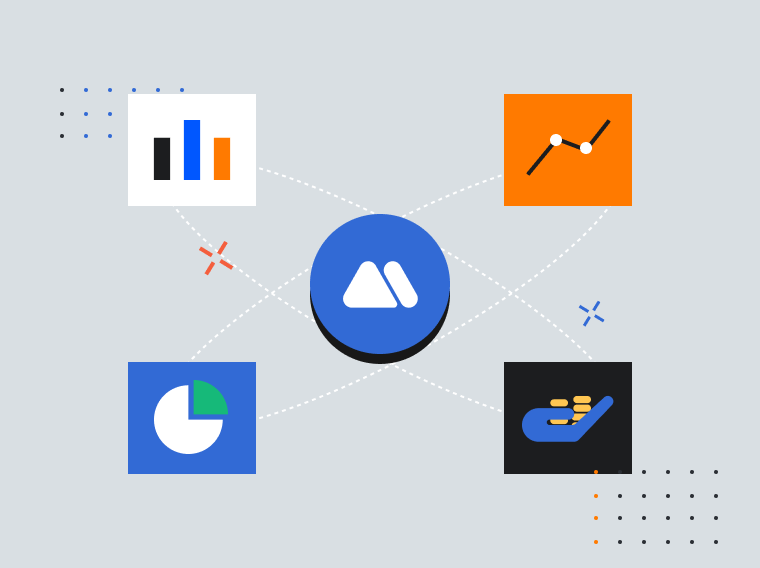
U.S. Coinbase Premium Turns Negative Amid Asian Buying Surge
U.S. institutional demand falls as Asian markets buy Bitcoin dips, causing negative Coinbase premium.

How to earn from cloud mining: IeByte’s upgraded auto-cloud mining platform unlocks genuine passive earnings
The post How to earn from cloud mining: IeByte’s upgraded auto-cloud mining platform unlocks genuine passive earnings appeared on BitcoinEthereumNews.com. contributor Posted: September 17, 2025 As dig
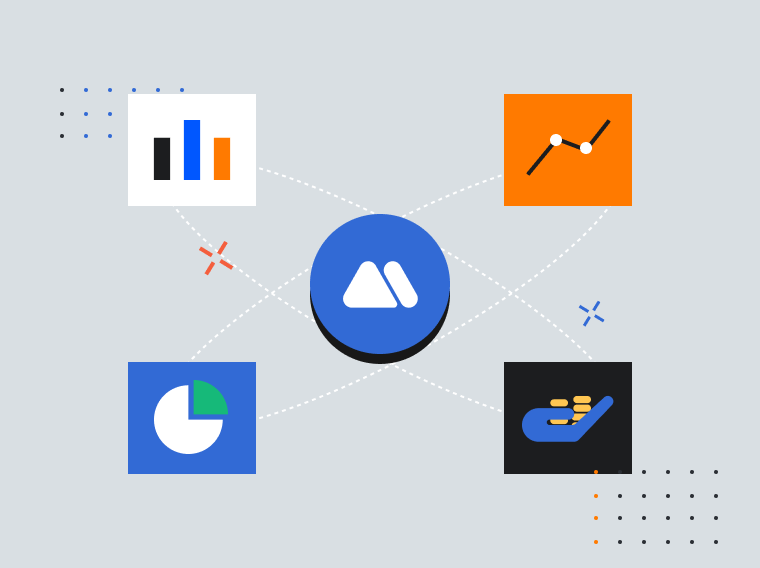
VanEck: Bitcoin Miner Capitulation May Signal Bottom
This is one of the key reasons why market participants should remain optimistic about Bitcoin's price action.
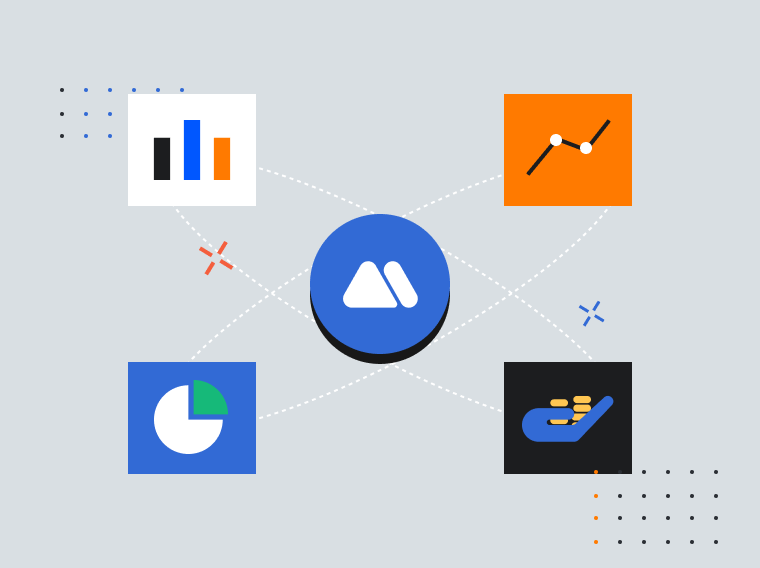
VanEck says recent Bitcoin miner capitulation could signal market bottom
The post VanEck says recent Bitcoin miner capitulation could signal market bottom appeared on BitcoinEthereumNews.com. The 4% pullback in Bitcoin’s hashrate over
Related Articles

How to Verify My Residential Address on MEXC
Providing proof of address (POA) is part of MEXC's KYC verification process. After registering a MEXC account, you must upload a POA document to complete identity verification and ensure compliance wi

What Are Prediction Futures?
Cryptocurrency futures trading attracts countless investors with its high leverage and the ability to profit in both rising and falling markets. However, its complex mechanisms such as margin, leverag

Calculation of Futures Yield and Trading Fees
When trading futures on MEXC or other major exchanges, your trading PNL is based on three components:Trading Fees: The cost incurred during the transaction.Funding Fees: Periodic settlements based on

How to Manage Sub-Accounts
1. What is a Sub-AccountUnder your MEXC account, you can set up multiple sub-accounts to assist you in your daily trading activities. For example, you can use one sub-account for spot trading and anot
