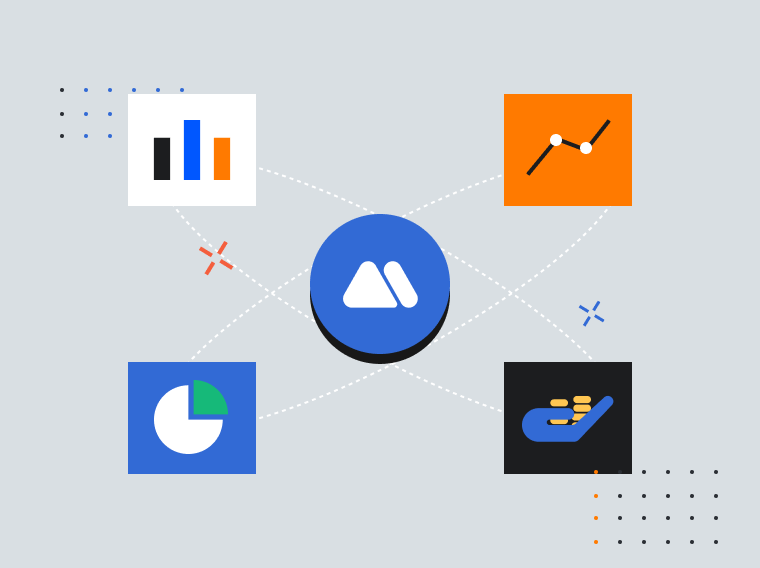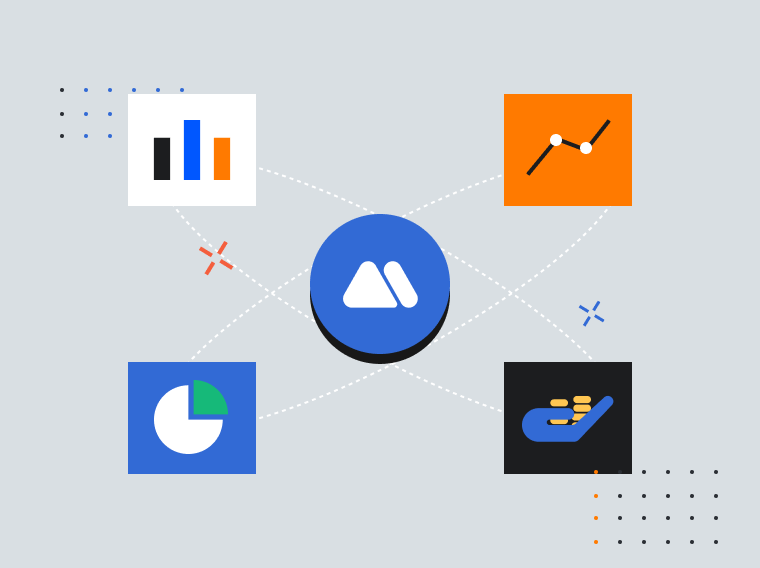When using MEXC's services, you might encounter different kinds of issues. To help users resolve any problems they might encounter, MEXC has made it easy to get immediate access to online customer service representatives and self-service options to address all of your needs.
On the MEXC platform, you can easily find the exact assistance you require. Options include submitting an enquiry, providing an improvement suggestion, reporting abnormal funds, requesting judicial assistance, verifying whether an address belongs to an official MEXC channel, among others. The online customer service portal allows you to contact customer service directly. Depending on the type of issue you encounter, you can choose the appropriate service portal for consultation.
The range of online self-service is extensive, including submitting tickets, providing improvement suggestions, and verifying official accounts. Whether you encounter issues with account features, questions related to deposits and withdrawals, or if you have suggestions for improving your experience on MEXC, you can provide feedback to the MEXC platform via online self-service.
If your inquiry requires additional documentation, you can submit it through the self-service system. Depending on the nature of the issue, you can choose different portals. After receiving your submission, MEXC will verify and process your issue, and MEXC will respond to your problem via email after verification and resolution.
On the MEXC platform, you can submit different types of tickets. You can submit an enquiry, report abnormal funds, request judicial assistance, and more. These different portals are located on the same page. Here, we will use submitting an enquiry as an example for demonstration purposes.
Website
Visit the official MEXC website and log in, scroll to the bottom of the homepage, and under "User Support," choose [Submit an Enquiry].
You can describe the issue and upload relevant attachments according to the prompts on the page. Once complete, click the [Submit] button at the bottom of the page.
On this page, you can also choose to submit different types of tickets, such as reporting abnormal funds, requesting judicial assistance, and filing complaints. Describe the issue according to the information on the page, upload the corresponding attachment files, and click the [Submit] button once complete.
App
Open the MEXC App, under the banner carousel on the homepage, tap [More]. In the "Support" section, tap [Submit a Request] to enter the Submit Inquiry page.
You can describe the issue based on the prompts on the page, upload relevant attachments, and then tap [Submit] at the bottom of the page.
On this page, you can also choose to submit different types of tickets, such as reporting abnormal funds, requesting judicial assistance, and more. Describe the issue according to the information on the page, upload the corresponding attachment files, and tap the [Submit] button once complete.
If you encounter issues in your regular use of the platform, including problems with page display, lag, app crashes, and other product-related issues, you can provide feedback on these issues by clicking on [Improvement Suggestions].
Website
Visit the official MEXC website and log in, scroll to the bottom of the homepage, and under "User Support," choose [Improvement Suggestions].
On the Improvement Suggestions page, based on the type of suggestion you would like to make, choose the appropriate category from the options such as [Product Feature Suggestions], [Operations Event Suggestions], [Page Content Suggestions], [Security Suggestions], or [Other Suggestions].
Click to select the type of suggestion you are submitting, scroll down the page, and fill out the information based on the instructions. You can upload relevant attachments (optional). Once complete, click the [Submit] button at the bottom of the page.
Let's use "Other Suggestions" as an example for demonstration purposes. After selecting [Other Suggestions], the button background changes from gray to blue and relevant fields that require your input appear below. Fill out the information according to the prompts on the page, and click the [Submit] button once complete.
App
Open the MEXC App, tap the user icon in the top-left corner on the homepage, choose [Customer Service and Support]. On the Customer Service and Support page, tap [Improvement Suggestions]. Based on your suggestion, select the appropriate category from options such as [Product Feature Suggestions], [Operations Event Suggestions], [Page Content Suggestions], [Security Suggestions], or [Other Suggestions].
Click to select the type of suggestion you are submitting, scroll down the page, and fill out the information based on the information provided on the page. You can upload relevant attachments (optional). Once complete, tap the [Submit] button at the bottom of the page.
MEXC has always adhered to the philosophy of "Users First, Changing for You," valuing feedback from each user. If your valuable suggestion is adopted, you may receive a maximum reward of 1,000 USDT in futures bonuses or cryptocurrencies.
If you encounter a MEXC account on social media and are unsure whether or not it is an official account, you can use MEXC's official verification service.
Website
Visit the official MEXC website and log in, scroll to the bottom of the homepage, and under "User Support," choose [MEXC Verify].
Enter the social media account ID in the input box, then click the search button [🔍] to check. If it is an official account, a green check icon will appear, accompanied by a corresponding explanation. If it is not an official account, a red cross icon will appear, along with a corresponding explanation.
As shown in the following image, we demonstrate verification using MEXC's official Twitter account ID (@MEXC_Official).
App
Open the MEXC App, tap on the user icon in the top-left corner of the homepage, choose [Customer Service and Support]. On the Customer Service and Support page, click on [MEXC Verify]. In the input box, enter the social media account ID, then click the search button [🔍] to verify.
If it is an official account, a green check icon will appear, accompanied by a corresponding explanation. If it is not an official account, a red cross icon will appear, along with a corresponding explanation.
As shown in the image below, we demonstrate verification using a fake Twitter account ID (@MEXC_SEA).
MEXC not only provides convenient online self-service options but also boasts an industry-leading online customer service team, offering high-quality service 24/7 in multiple languages. The Online Customer Service feature allows you to swiftly connect to official MEXC staff. However, during periods of high inquiry volumes, queuing might be necessary, and your patience is greatly appreciated. Alternatively, you may utilize the online self-service options to address your concerns.
Website
Visit the official MEXC website and log in, scroll to the bottom of the homepage, and under "User Support," choose [Customer Service], or click the customer service button in the bottom right corner of the screen.
On the right side of the page, a MEXC Customer Service floating window will appear. For commonly asked questions, you can use the MEXC chatbot for self-service queries and obtain the answers you are looking for.
If the chatbot is unable to answer your question, you can click [Live Chat] in the bottom right corner for assistance from MEXC's online customer service representatives.
If your issue has been resolved or you do not need anything at the moment, you can click the [X] button in the top right corner of the MEXC Customer Service floating window to close the page.
App
Open the MEXC App, click on the user icon in the top-left corner of the homepage, and choose [Customer Service and Support]. On the Customer Service and Support page, click on [Customer Service]. For commonly asked questions, you can use the MEXC chatbot for self-service queries and obtain the answers you are looking for.
If the chatbot is unable to answer your questions, you can click the [🎧] button in the upper right corner to contact MEXC's online customer service personnel for assistance.
Alternatively, you can tap on the [🎧] button in the top right corner of the MEXC App homepage to quickly access the Customer Service page.
On the Customer Service page, you can tap the button that resembles [◱] (a combination of an arrow and a square) in the upper left corner to turn the Customer Service chat page into a floating window. This allows you to continue your inquiries without interference, even if you are in the middle of trading.
Tap [💬] again to return to the Customer Service page. If your issue has been resolved or you do not need further assistance, you can click the [X] button in the top right corner to close the page.
In addition to the Customer Service portal on the official website and app, MEXC also has active multilingual social media communities. You can engage in discussions with other users about trading experiences, obtain the latest official information from MEXC, and the official community staff of MEXC are available to assist you at any time. For more information about MEXC community channels, you can read the article "Join the MEXC Communities" .
With a secure trading environment and excellent customer service, MEXC has won the love and support of a vast user base. In the future, MEXC will remain committed to our missions, always prioritizing customer needs, and will continue providing users with professional services and assistance