Note: Currently, the Merchant Background is only available on the website for verified merchants.
Basic settings
💡 How to change my nickname?
You can change your nickname via [User Center].
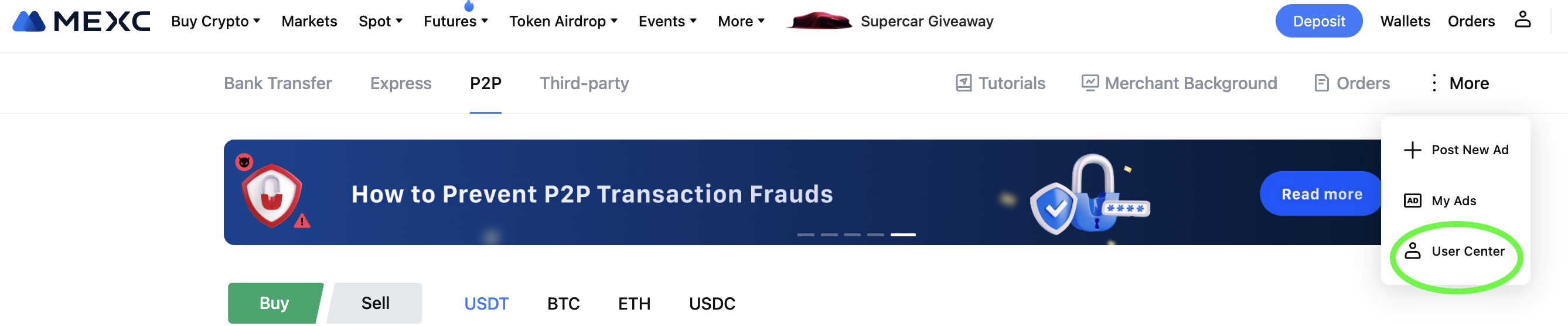
Click on the edit button next to your current nickname to edit. It can only be modified once every 30 days.
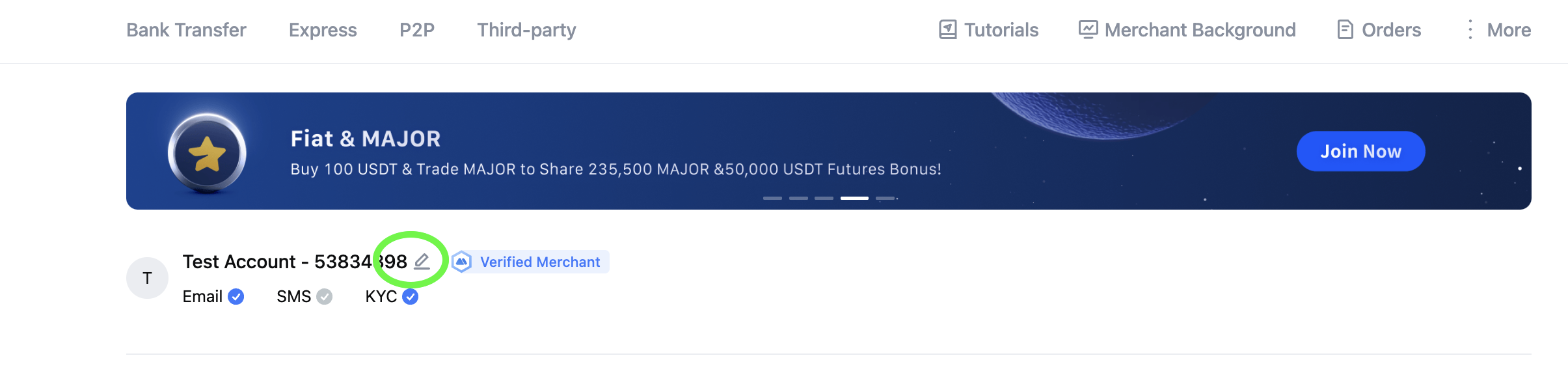
Note: Merchant Nickname is different from personal account nickname; where Merchant Nickname is the Nickname that will be shown in your Published Ads. Please set your nickname professionally and do not use your real name. We reserve the right to close a merchant's ads or disqualify a merchant if we find the nickname offensive or improper.
💡 How to add a payment method?
Go to [User Center] - Click [Add payment method] and choose the payment method you prefer. You can edit payment details or disable them
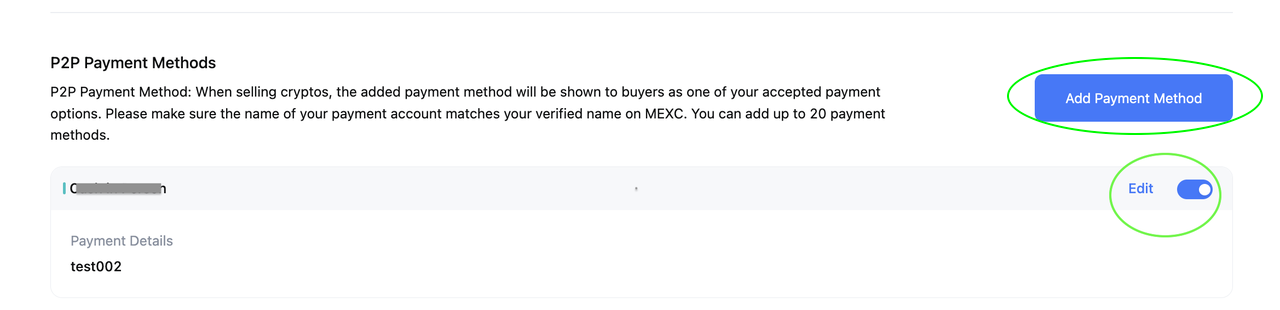
💡 How to set order notifications?
Go to [User Center] and click the notifications you want to use. We recommend enabling more notifications to receive timely updates about ongoing P2P transactions.
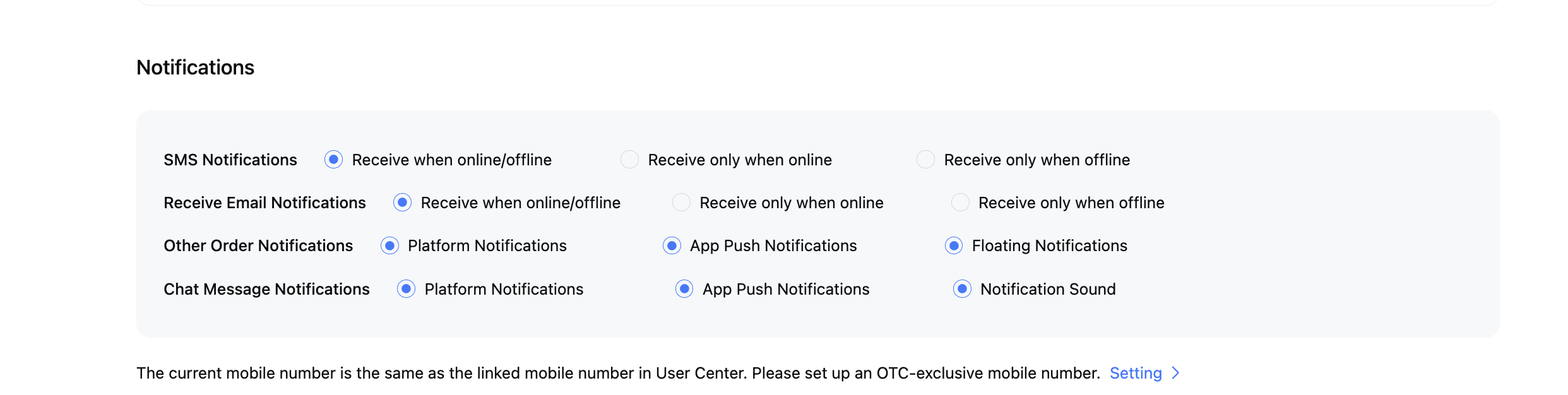
Advertisements and Orders
💡 How to post an ad?
Please refer to the guide to learn how to create a new advertisement on the website.
💡 How to process a trade?
When a user responds to your ad, you will receive notifications via multiple channels. You also can find the order in Pending Orders.
Sell Ads:
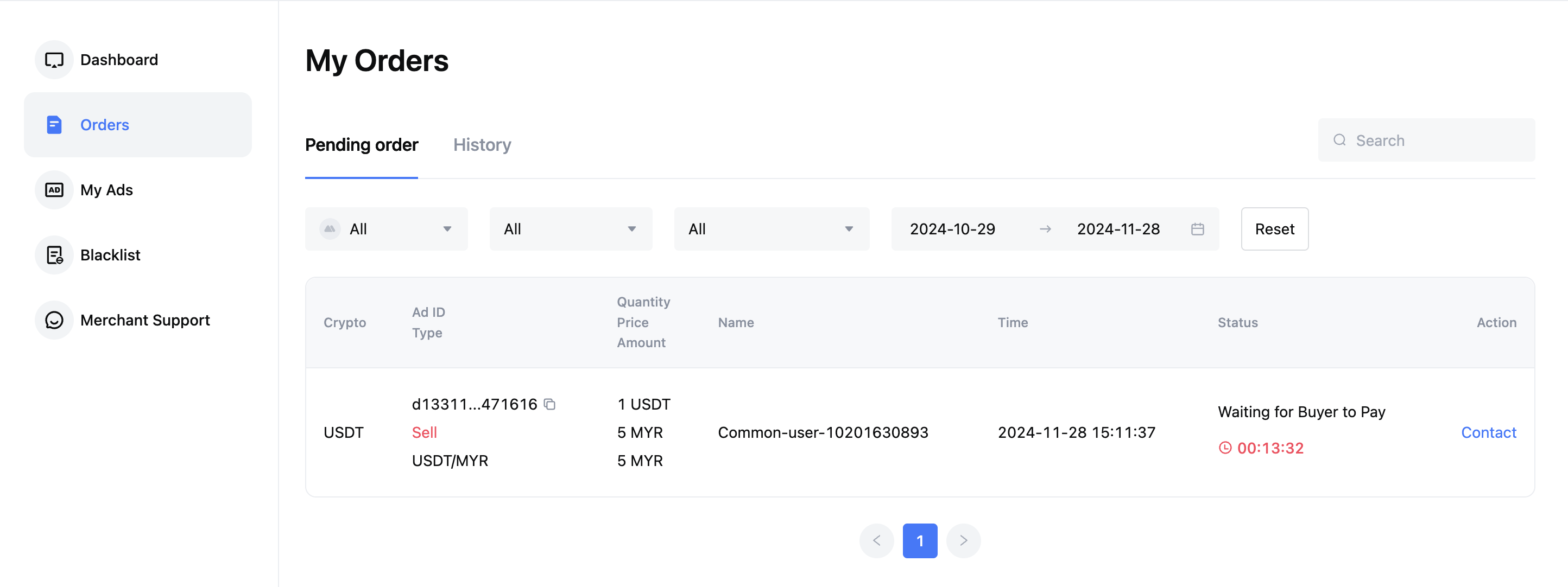
After the buyer clicks [Transfer Completed], you can check that you’ve received their payment from your account. Do not release crypto until the payment is confirmed. Click [Payment Received] after confirming the payment.
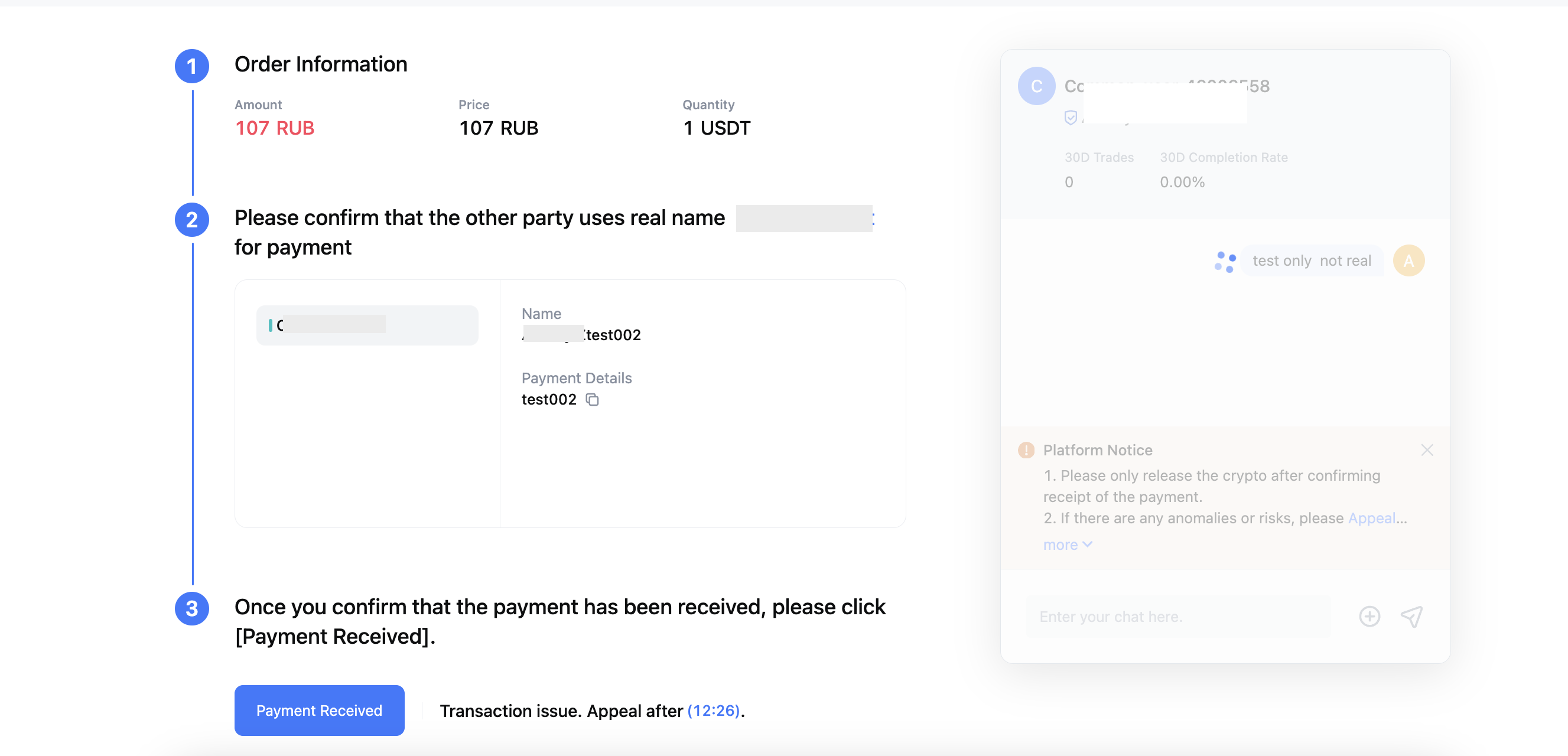
Buy Ads:
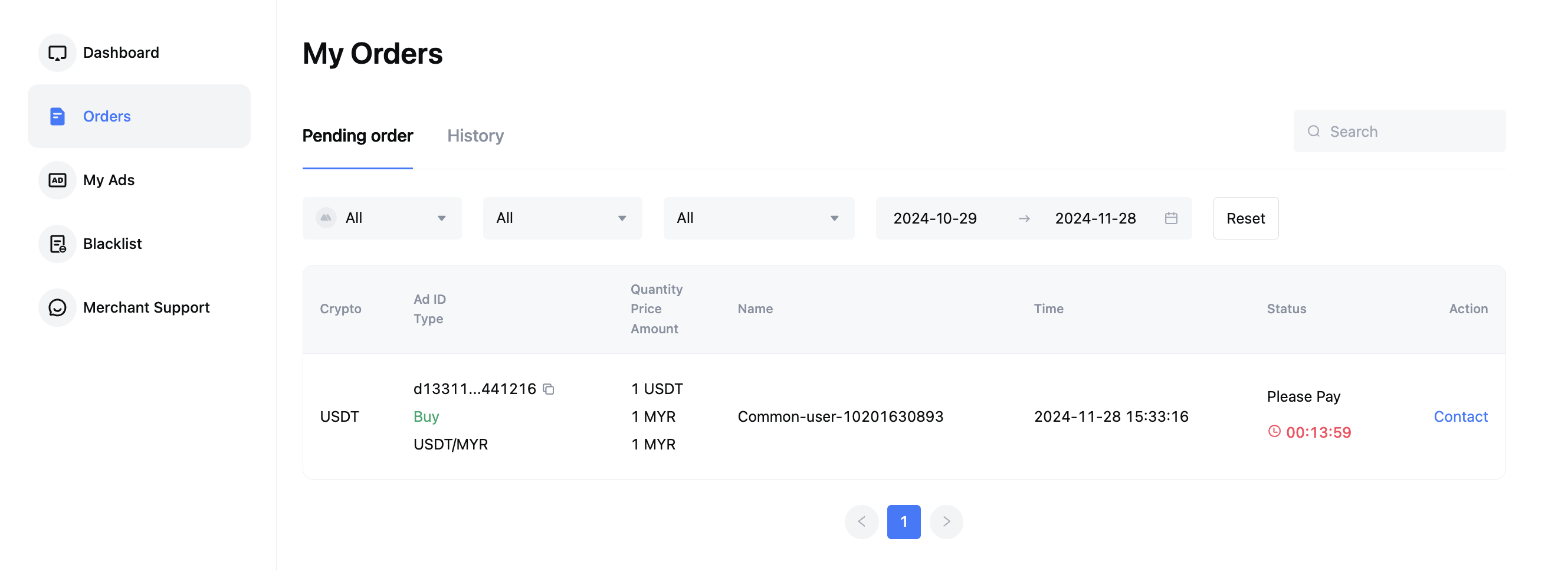
After you click [Paid] or [Transfer Completed] , sellers can check that they’ve received your payment. After they click [Payment Received], the purchase will be successful.
💡 How to find my past orders and download order receipt?
You can view your orders by clicking the [Orders] on the P2P mainpage.
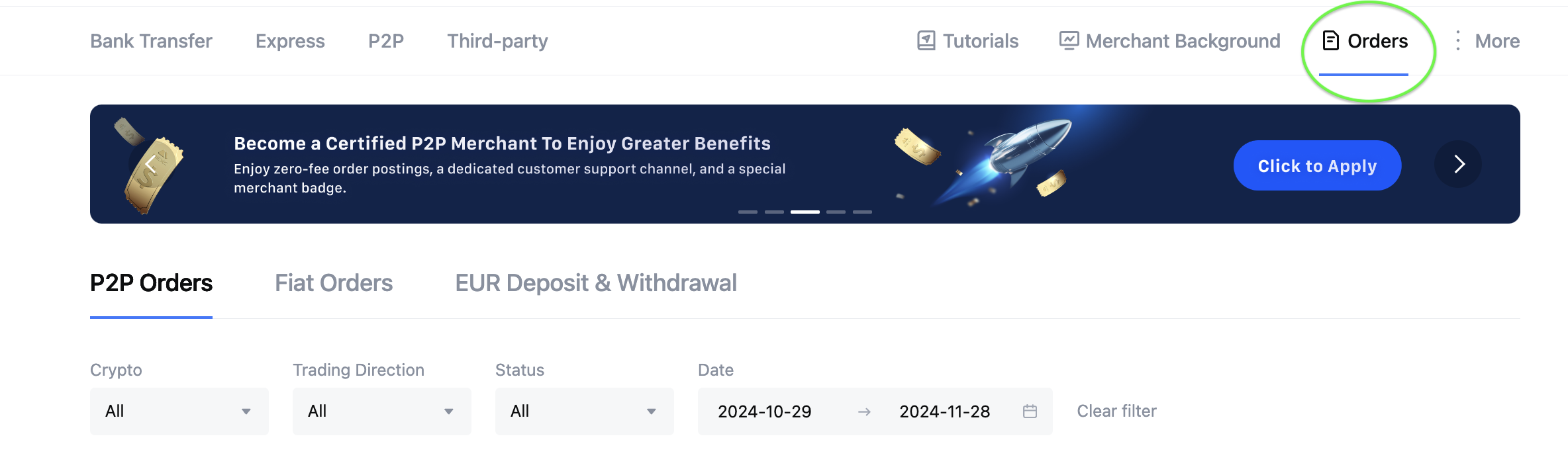
You can also find past orders via Merchant Background - [Orders] - [History]. Select a date and export the order receipt.
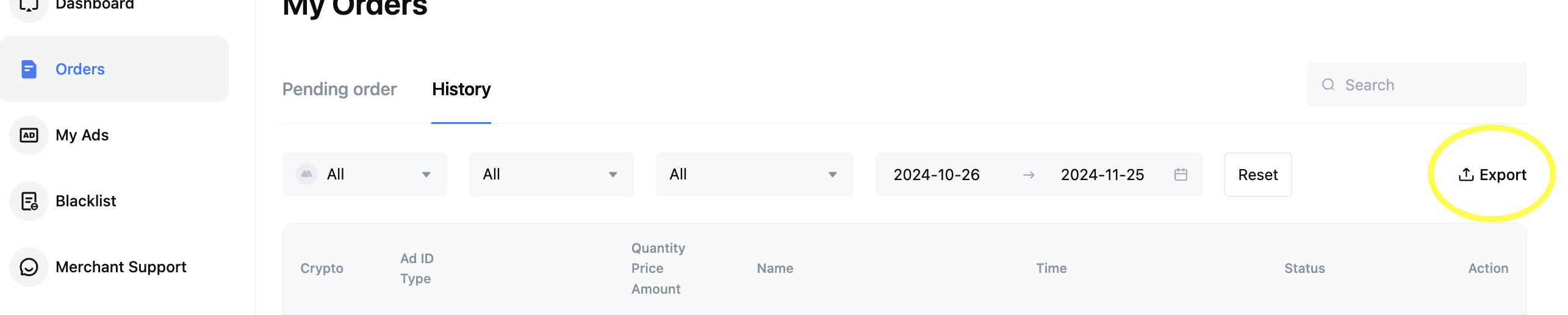
Order appeal
Before submitting an appeal, we recommend that you contact the counterparty first and try to resolve the issue.
💡 How to submit an appeal?
Go to [Orders] - [Contact], then click [Appeal] under the order details.
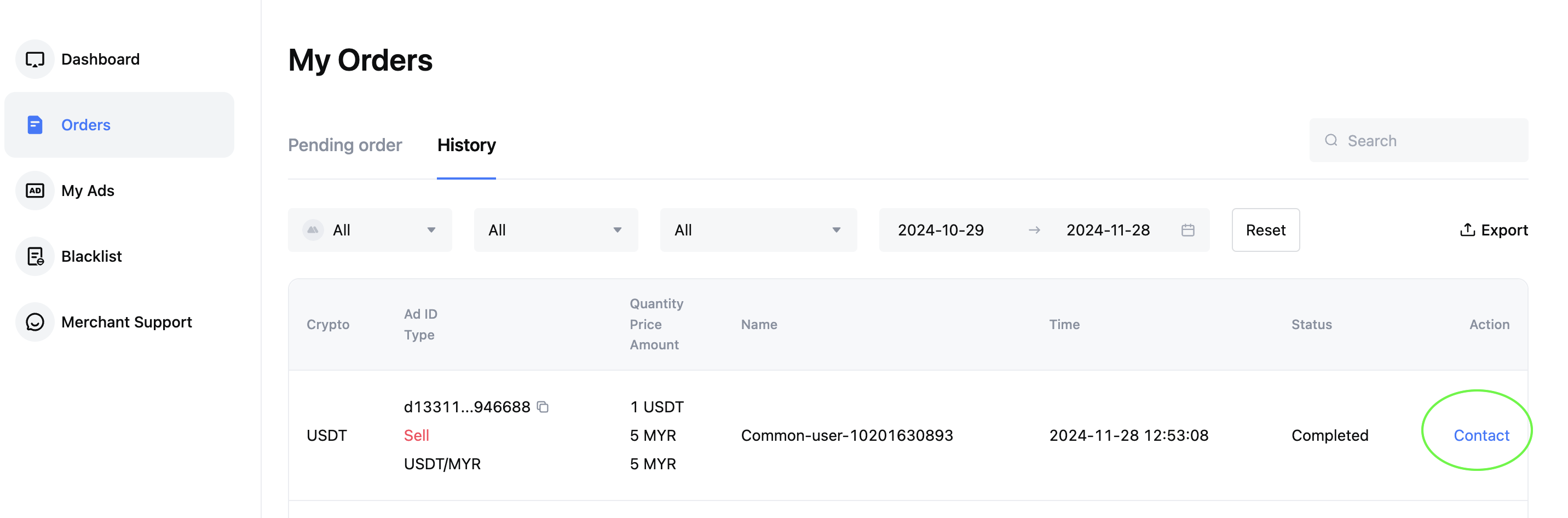
Or you can click the [Appeal] on the order details page.
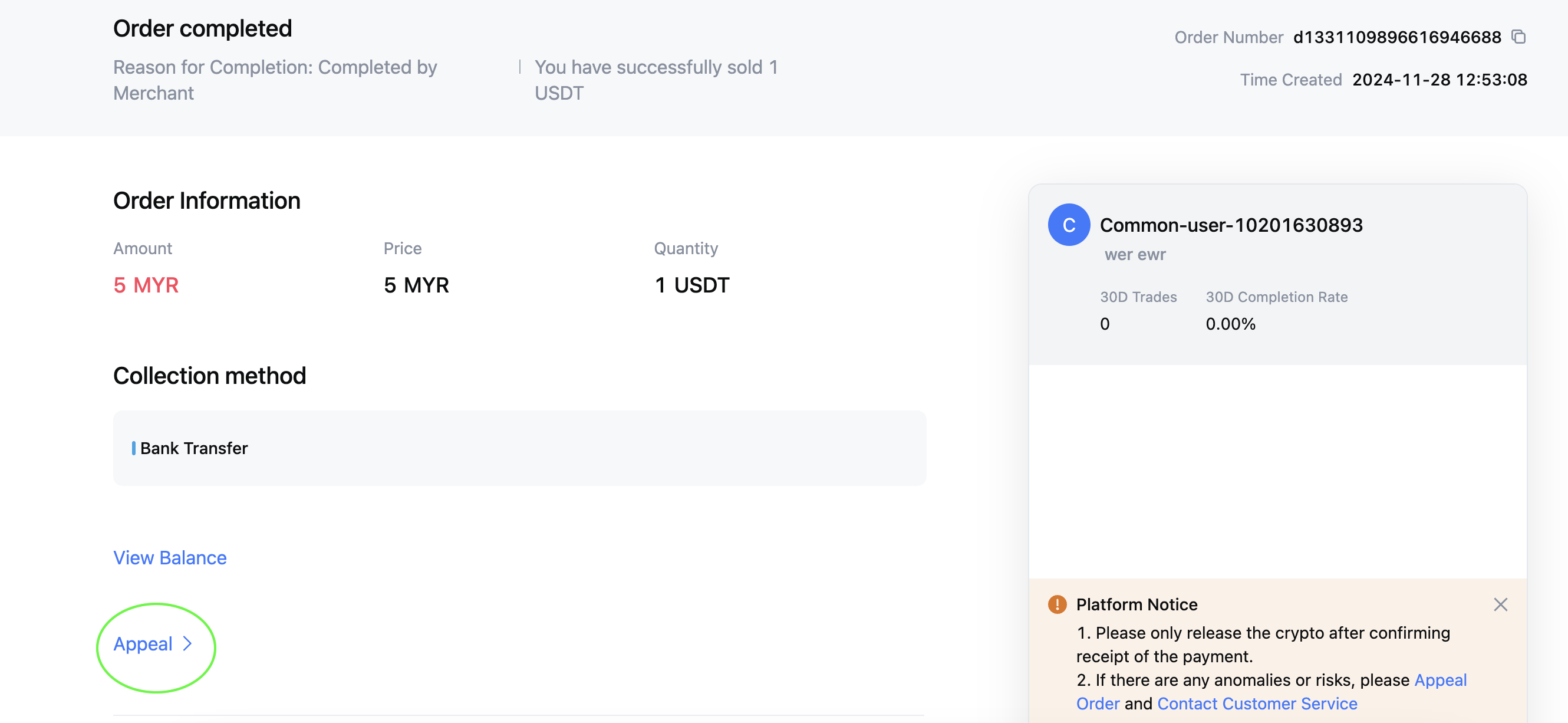
Select the appeal reason. Briefly describe the problem and upload the relevant screenshots, documents, etc. Click [Submit] to file the appeal.
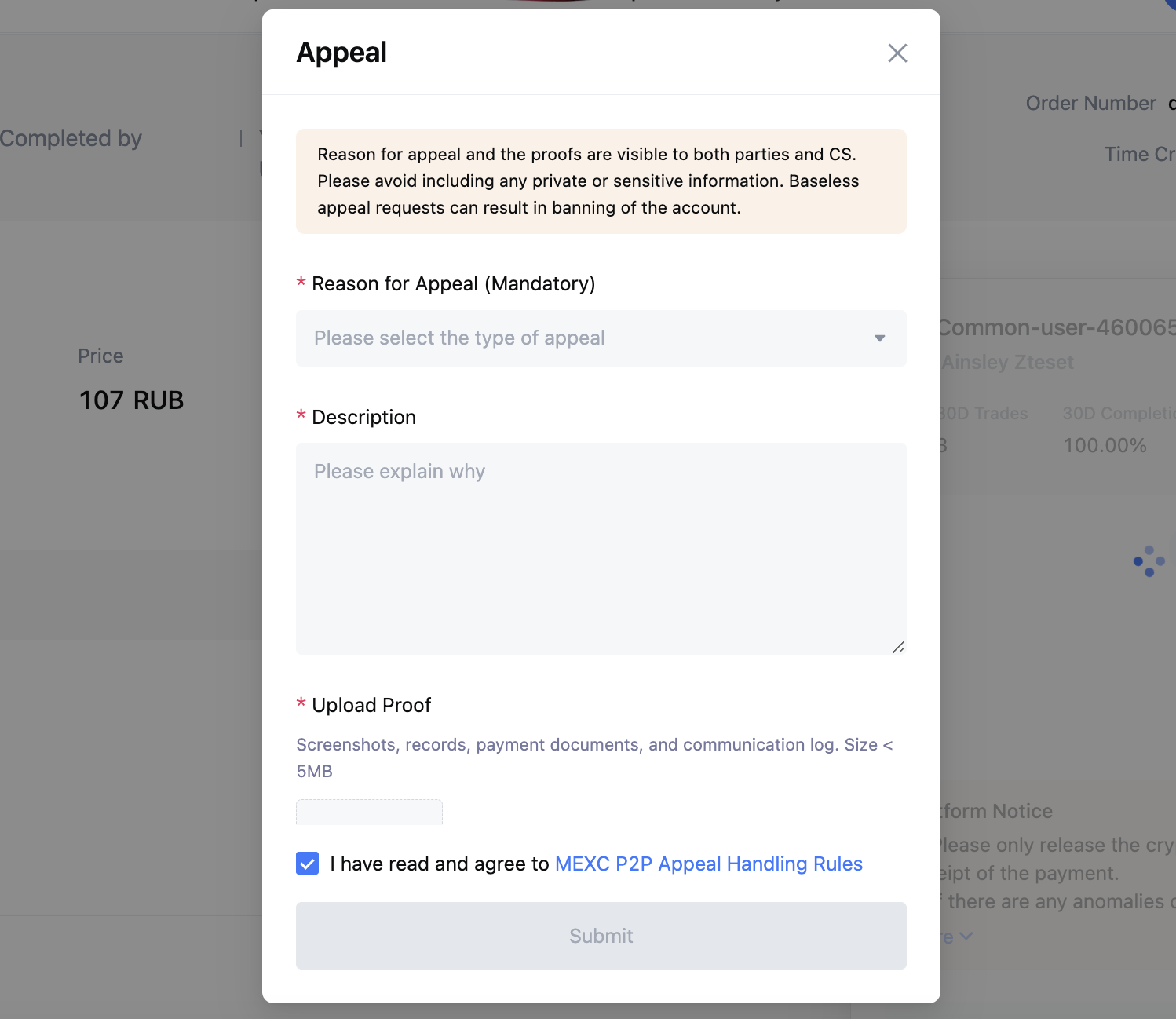
Your appeal will be passed to the Merchant Support team to review.
Thank you for your support!
For more MEXC P2P updates, join the Telegram Community:
December 2024
MEXC P2P Team