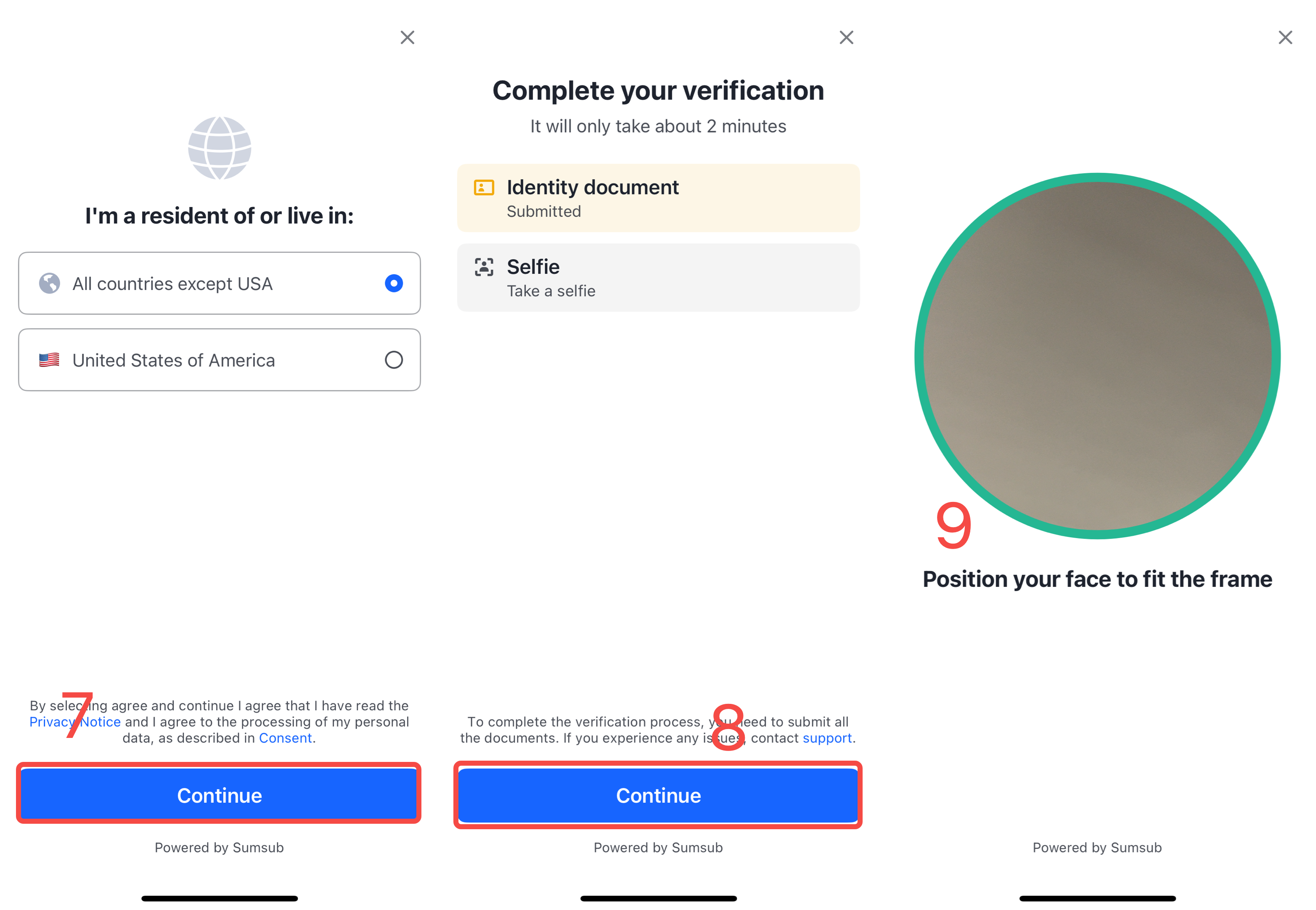1. How to Complete Advanced KYC Verification: Web
Log in to the official MEXC website. From the navigation bar, click the user icon and select Identification to open the KYC verification page. Under Advanced KYC, click the Verify via Web button.
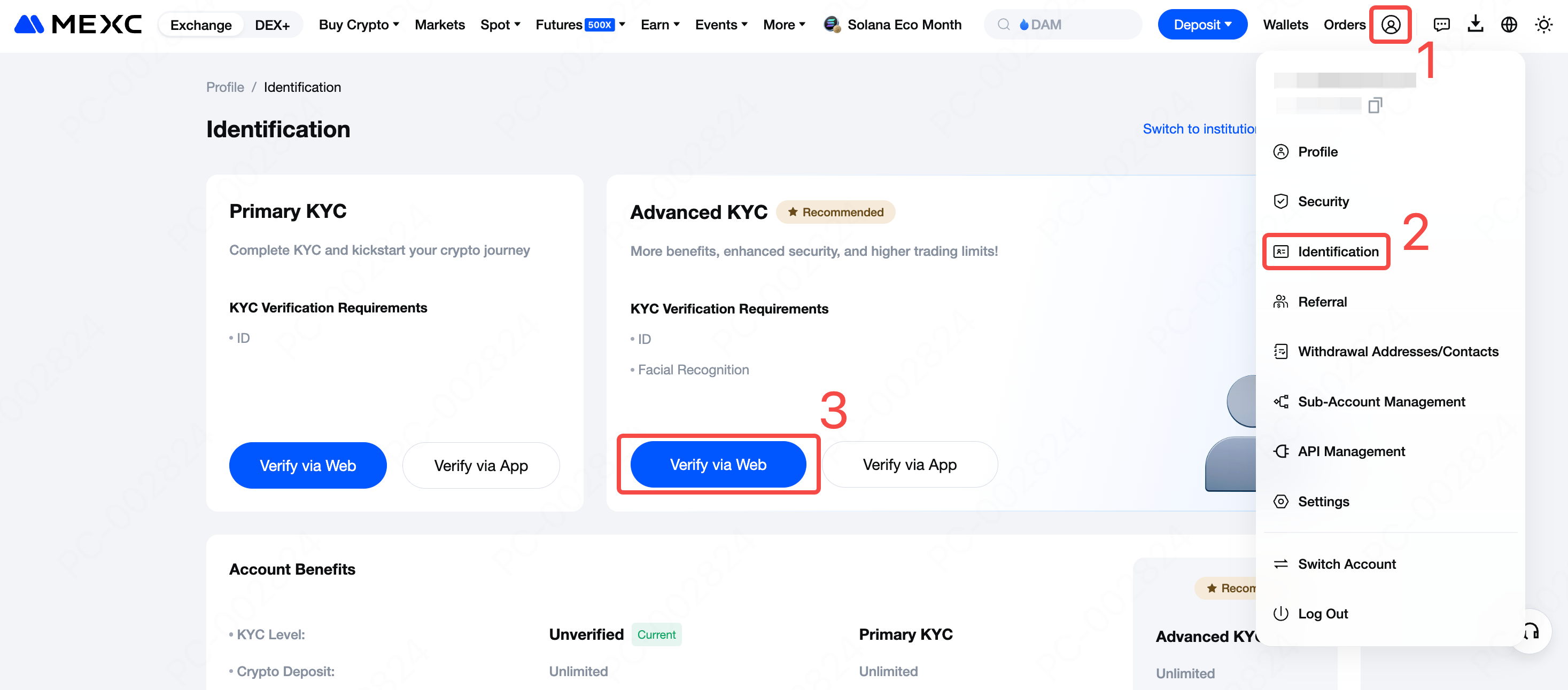
On the Advanced KYC page, you will need to complete two steps: Proof of Identity and Facial Verification.
To ensure a smooth verification process, prepare a valid ID document in advance and choose a well-lit environment. Then click Start Verification to begin.
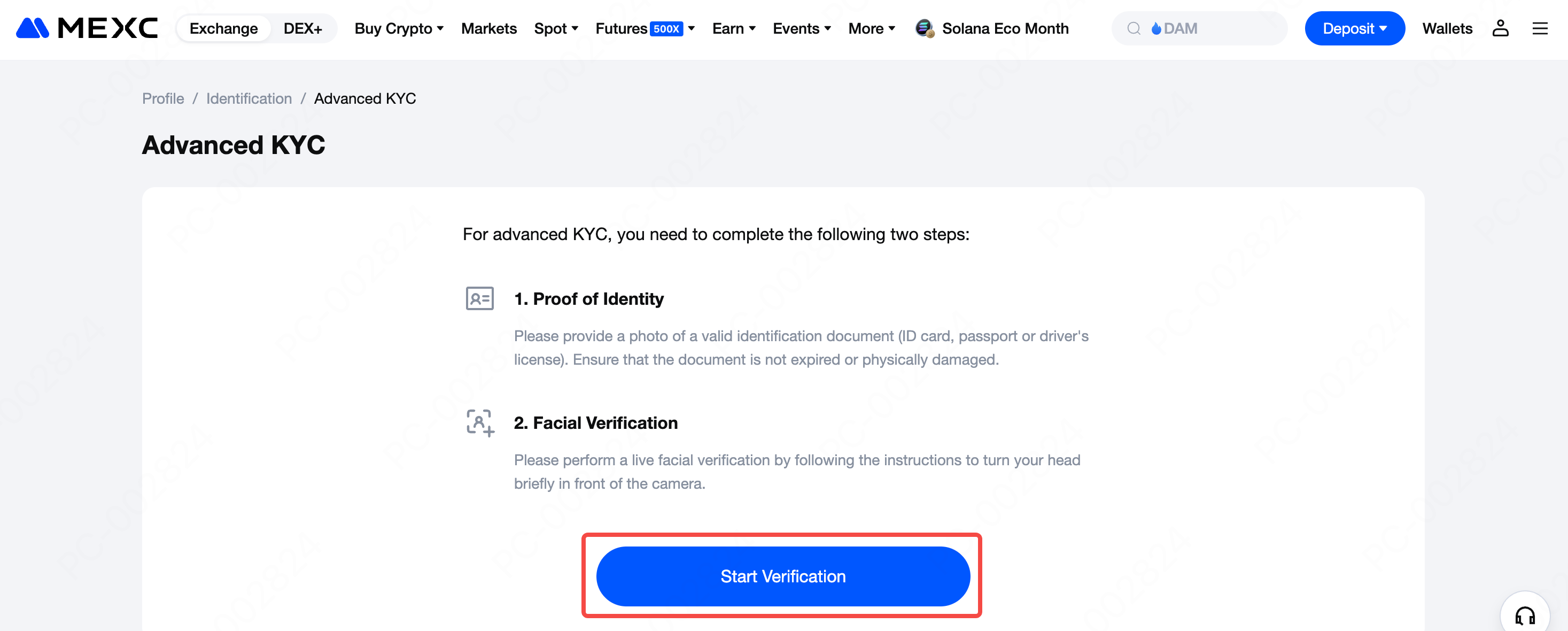
On the Advanced KYC page, follow these steps to complete verification:
Select document information: Choose the appropriate Country/Region (the issuing country of the document) and ID Type.
Upload document photos: Take a new picture of or upload the front and back photos of your ID document. To ensure approval, the photos must be clear and complete, with all four corners visible. You can either take new photos directly or upload existing ones from your local album.
Proceed to facial recognition: After confirming all information is correct, click Continue to start the facial recognition selfie verification.
Note: The document selection in Advanced KYC depends on your Primary KYC status:
- If you have not completed Primary KYC, you must reselect Country/Region (the issuing country of the document) and ID Type.
- If you have already completed Primary KYC, the system will automatically use your previously submitted information, and you will only need to select the ID Type.
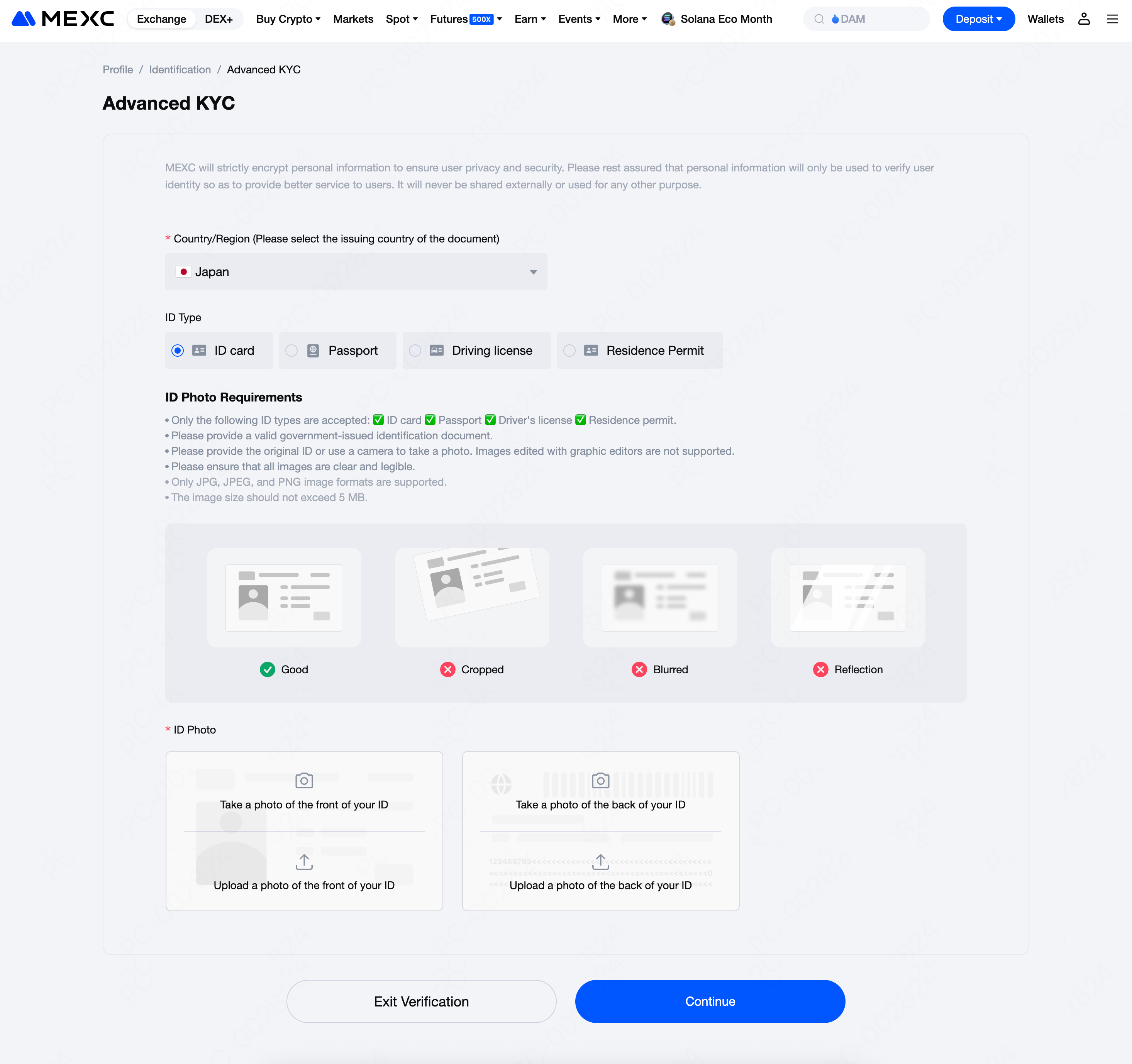
Check the Data and Privacy box, then click Continue.
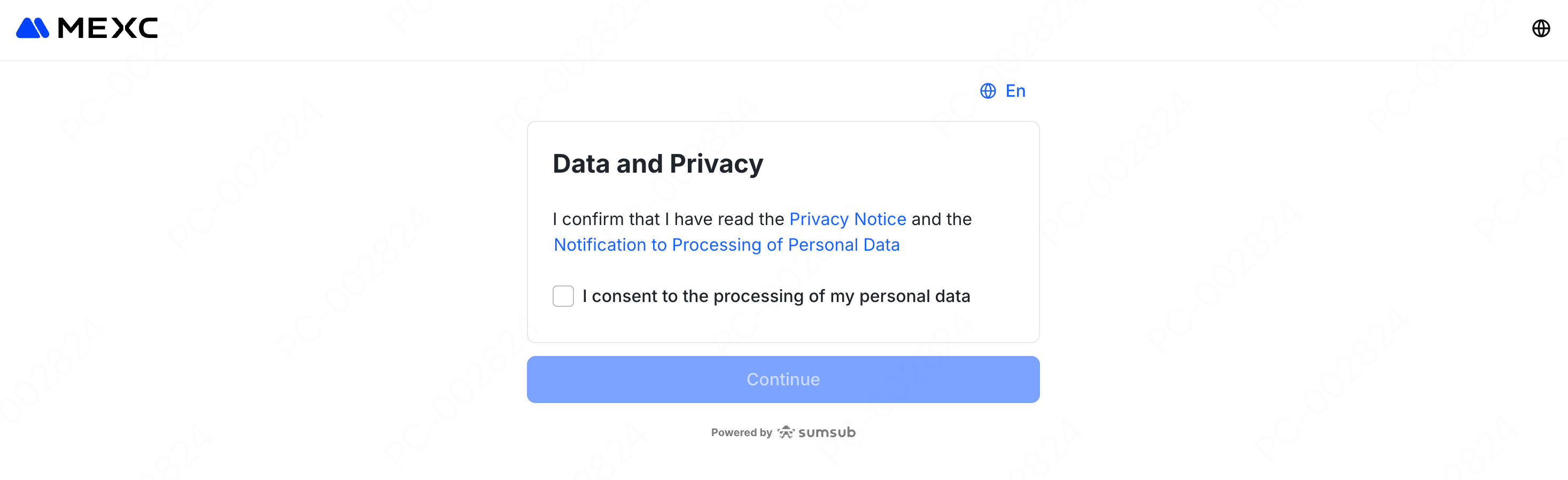
Allow the app to access your camera for facial recognition verification. Once permission is granted, click Continue to proceed to the next step.
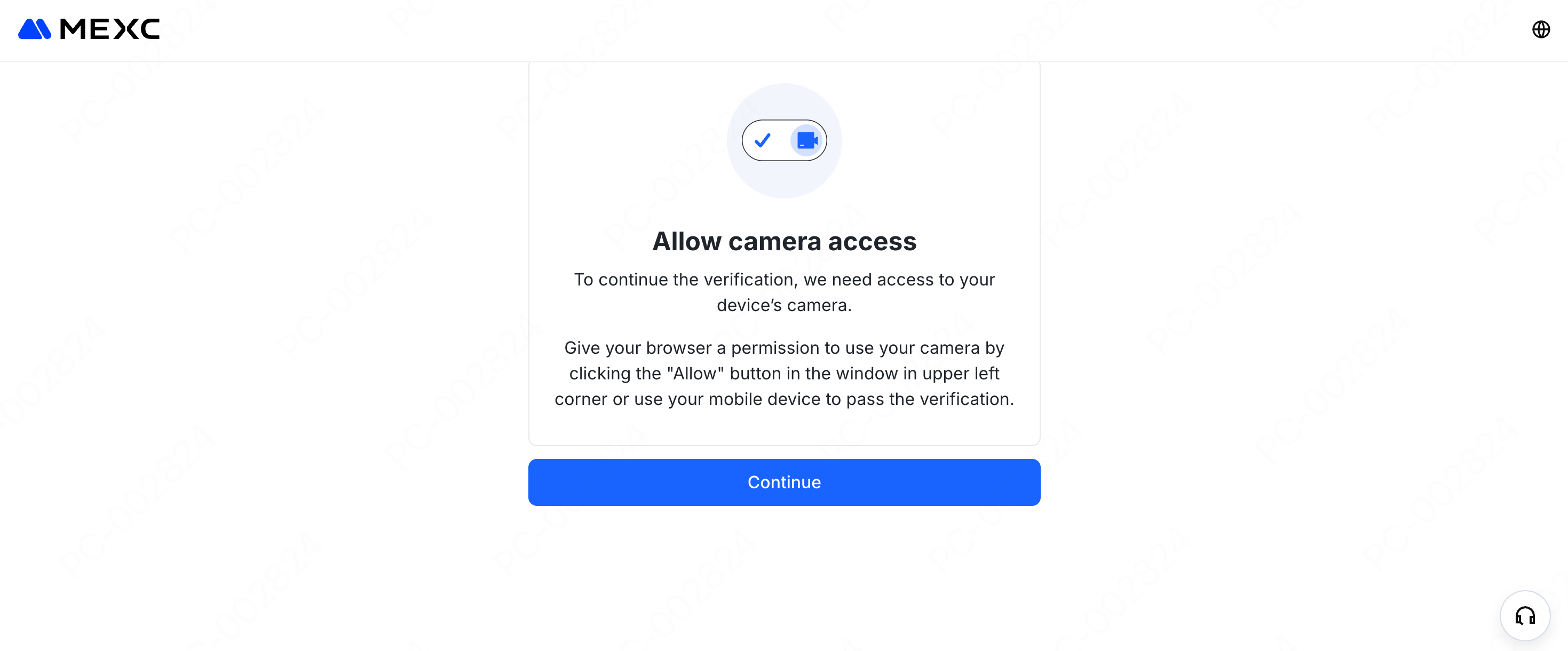
Use your device camera and follow the on-screen instructions to complete the facial recognition verification and finish the Advanced KYC process.
During the facial recognition step, choose a well-lit environment and ensure your face is clearly visible, otherwise the verification may fail.
Advanced KYC will be reviewed within 24 hours, and the result will be provided once the review is complete. Please wait patiently.
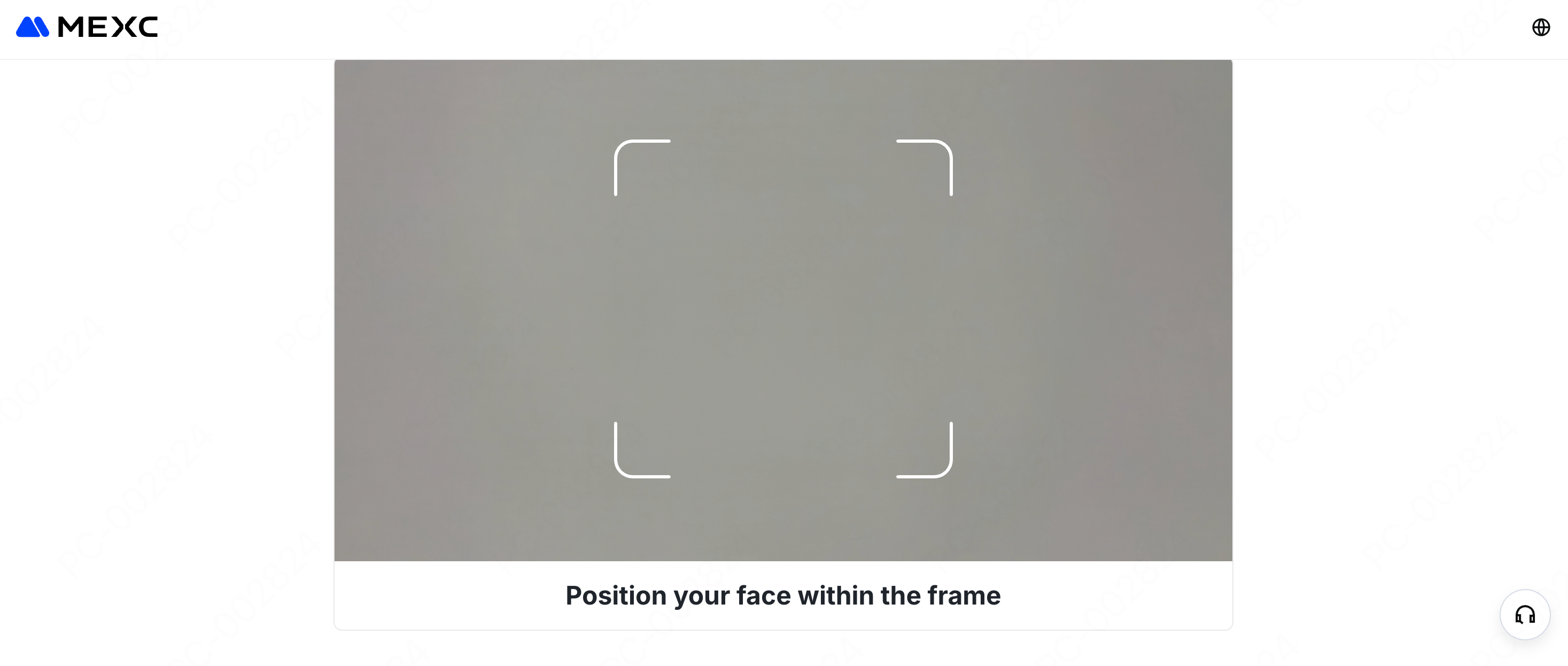
2. How to Complete Advanced KYC Verification: App
1) Open and log in to the MEXC App, then tap your user icon.
2) Tap the Verify button next to your nickname at the top to enter the KYC page.
3) Under Advanced KYC, tap Verify.
4) Advanced KYC requires completing two steps: Proof of Identity and Facial Verification.
To ensure a smooth verification process, prepare a valid ID document in advance and choose a well-lit environment. Then tap Start Verification to begin.
5) Select the ID Issuing Country/Region and ID Type for your ID, then tap Next.
6) Take or upload the front and back photos of your ID document. To ensure approval, the photos must be clear and complete, with all four corners visible. You can either take new photos directly or upload existing ones from your local gallery.
After confirming all information is correct, tap Proceed to proceed to the facial recognition selfie verification.
Note: The document selection in Advanced KYC depends on your Primary KYC status:
- If you have not completed Primary KYC, you must reselect the Issuing Country/Region and ID Type.
- If you have already completed Primary KYC, the system will automatically use your previously submitted information, and you only need to select the ID Type.
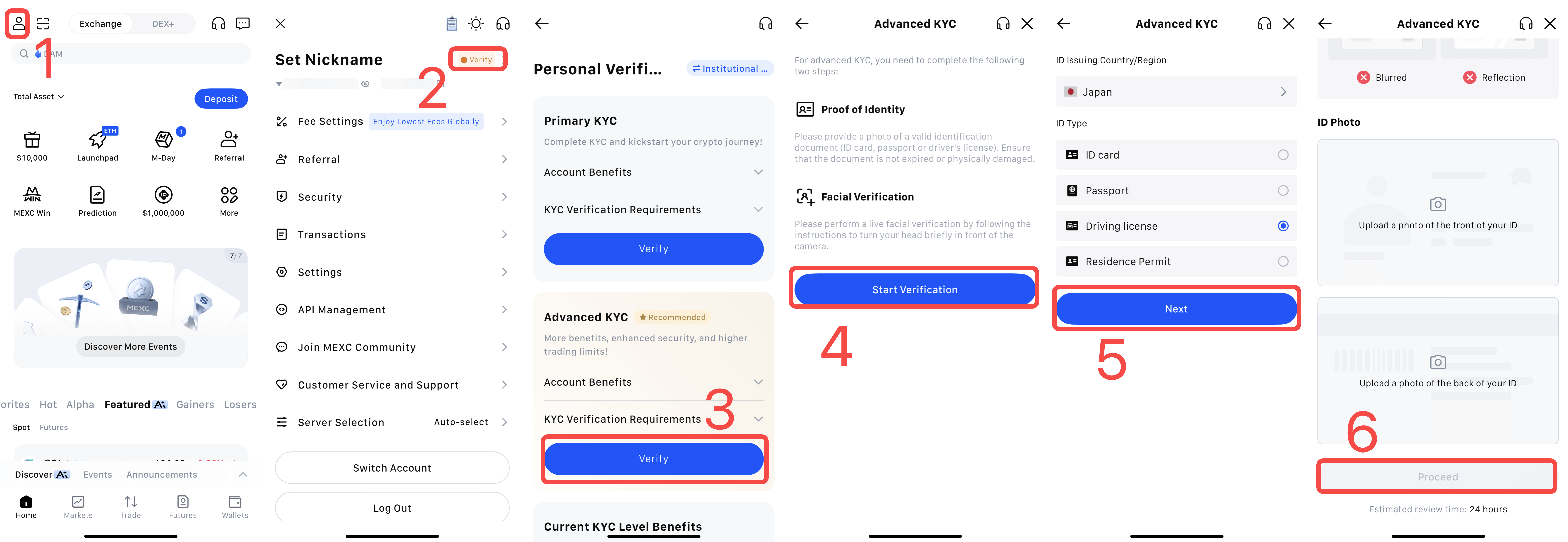
7) Select your location of residence.
8) After completing the ID verification, tap Continue to proceed to the facial recognition selfie.
9) Use your device camera and follow the on-screen instructions to complete the facial recognition verification and finish the Advanced KYC process.
During the facial recognition step, choose a well-lit environment and make sure your face is clearly visible, otherwise the verification may fail.
Advanced KYC will be reviewed within 24 hours, and the result will be provided once the review is complete. Please wait patiently.