How To Set Up Google Authenticator
What is Google Authenticator?
MEXC/Google Authenticator is a dynamic password tool that works similar to SMS-based dynamic verification. Once linked, it generates a dynamic verification code every 30 seconds. The verification code can be used for secure authentication during login, withdrawals, and modification of security settings. It provides an additional layer of security when logging into your MEXC account.
How to Link Google Authenticator on the Website
1. Log in to the official MEXC website, hover over the user icon, and click on [Security].
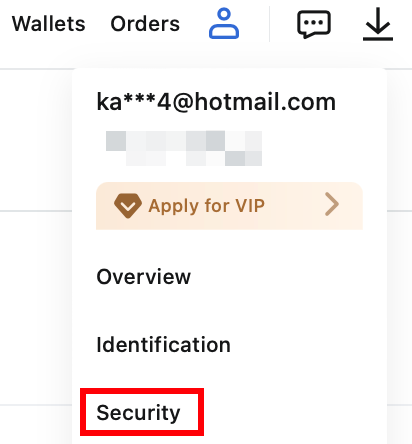
2. Select MEXC/Google Authenticator for setup.
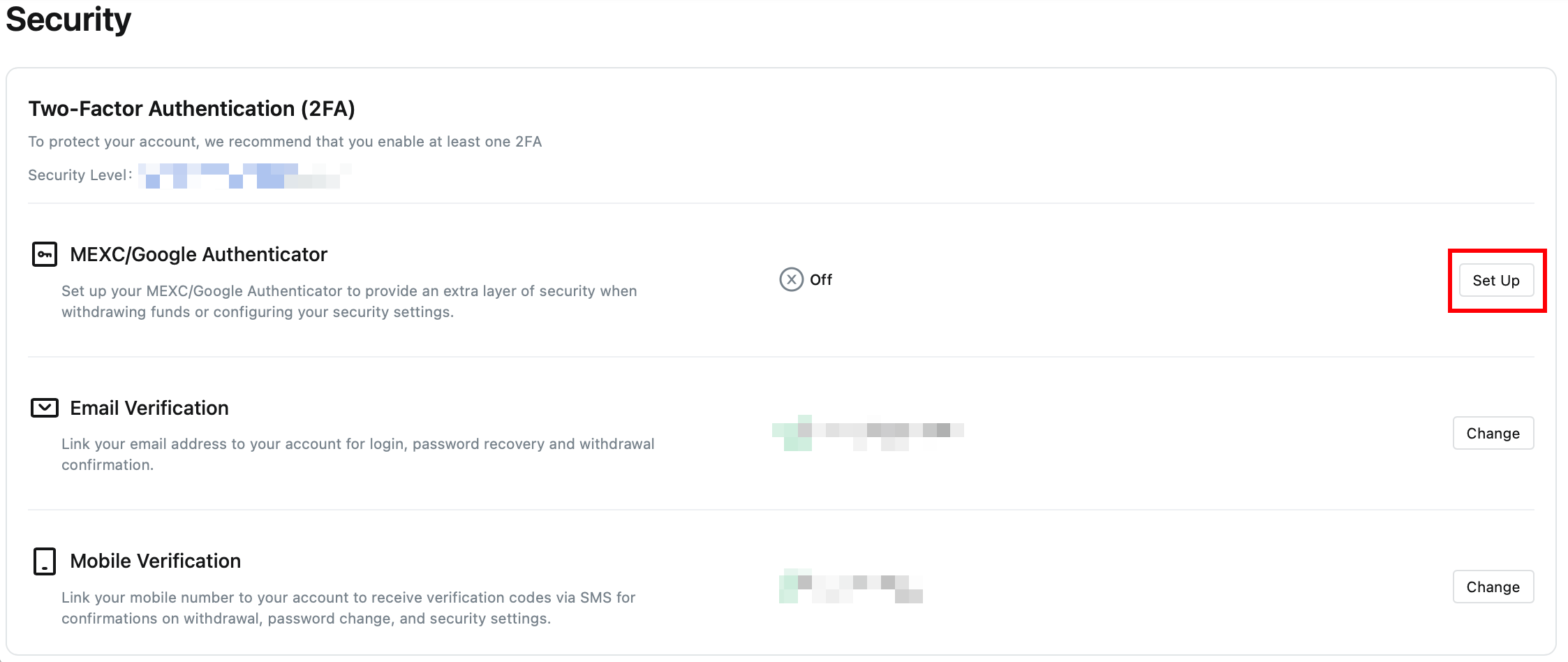
3. Download the authenticator app.
For iOS users: Log in to App Store and search for "Google Authenticator" or "MEXC Authenticator" to download.
For Android users: Go to Google Play and search for "Google Authenticator" or "MEXC Authenticator" to download.
For other app stores: Search for "Google Authenticator" or "2FA Authenticator".
4. Open the downloaded authenticator app, scan the QR code on the page or copy the key and paste it in the app to generate verification codes.
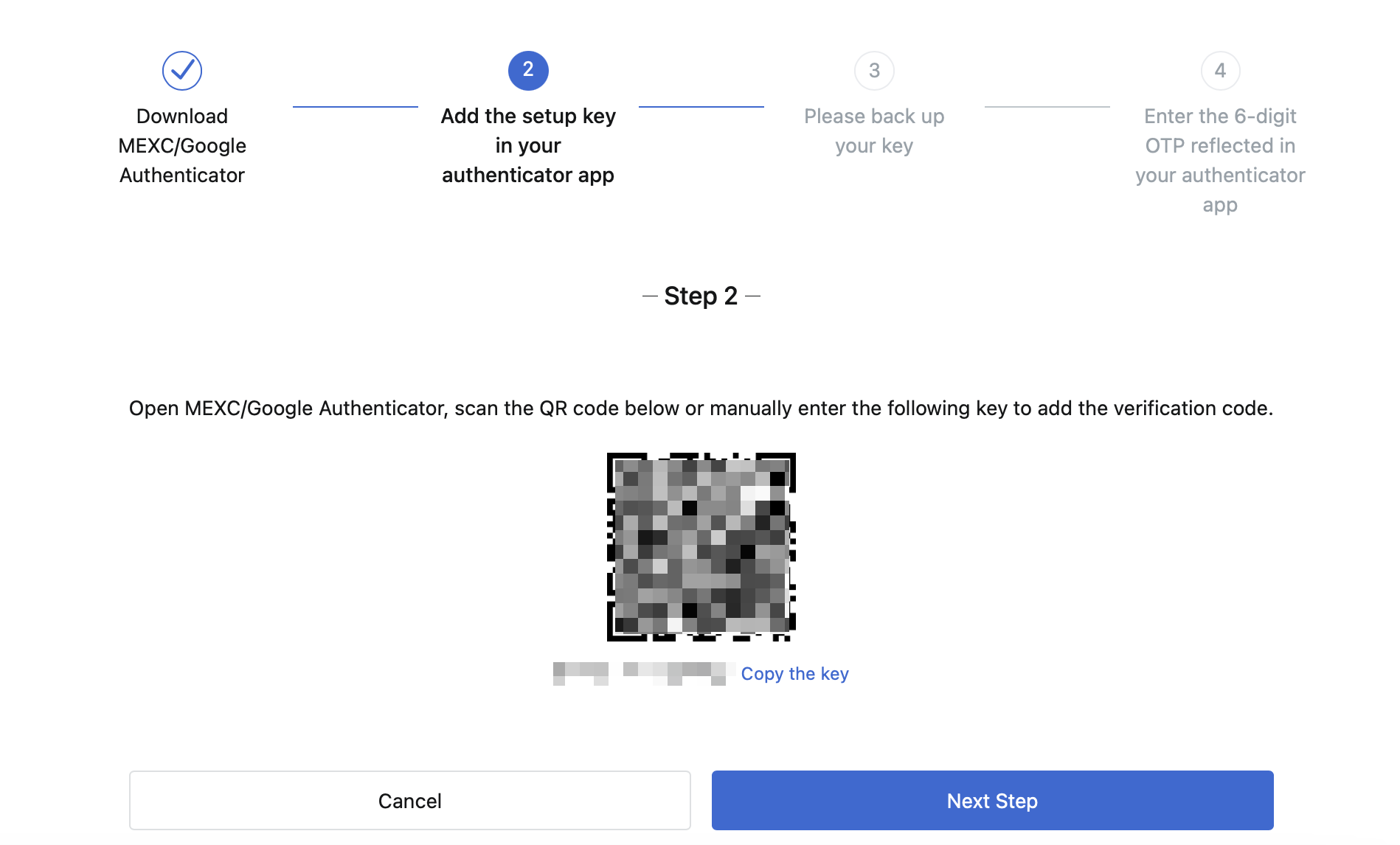
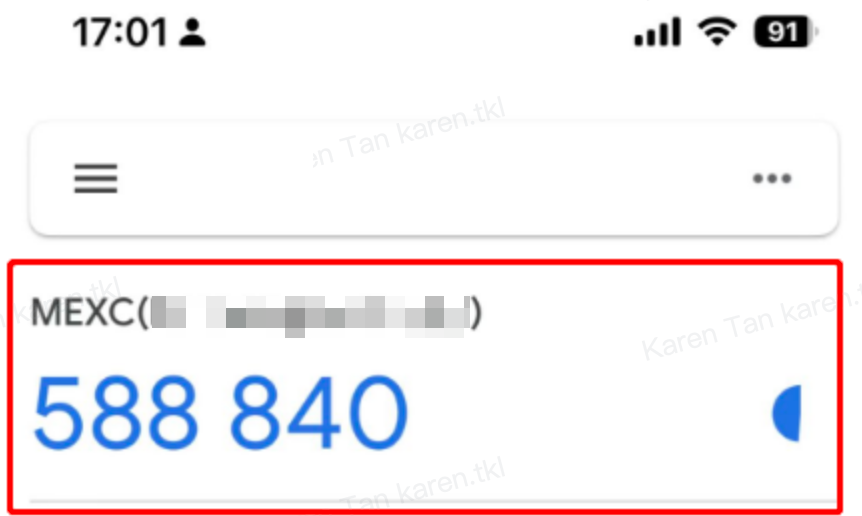
5. Safekeep the key to be used for the recovery of MEXC/Google Authenticator in case you change or lose your mobile phone. Before linking, please make sure to backup and save the above-mentioned key.
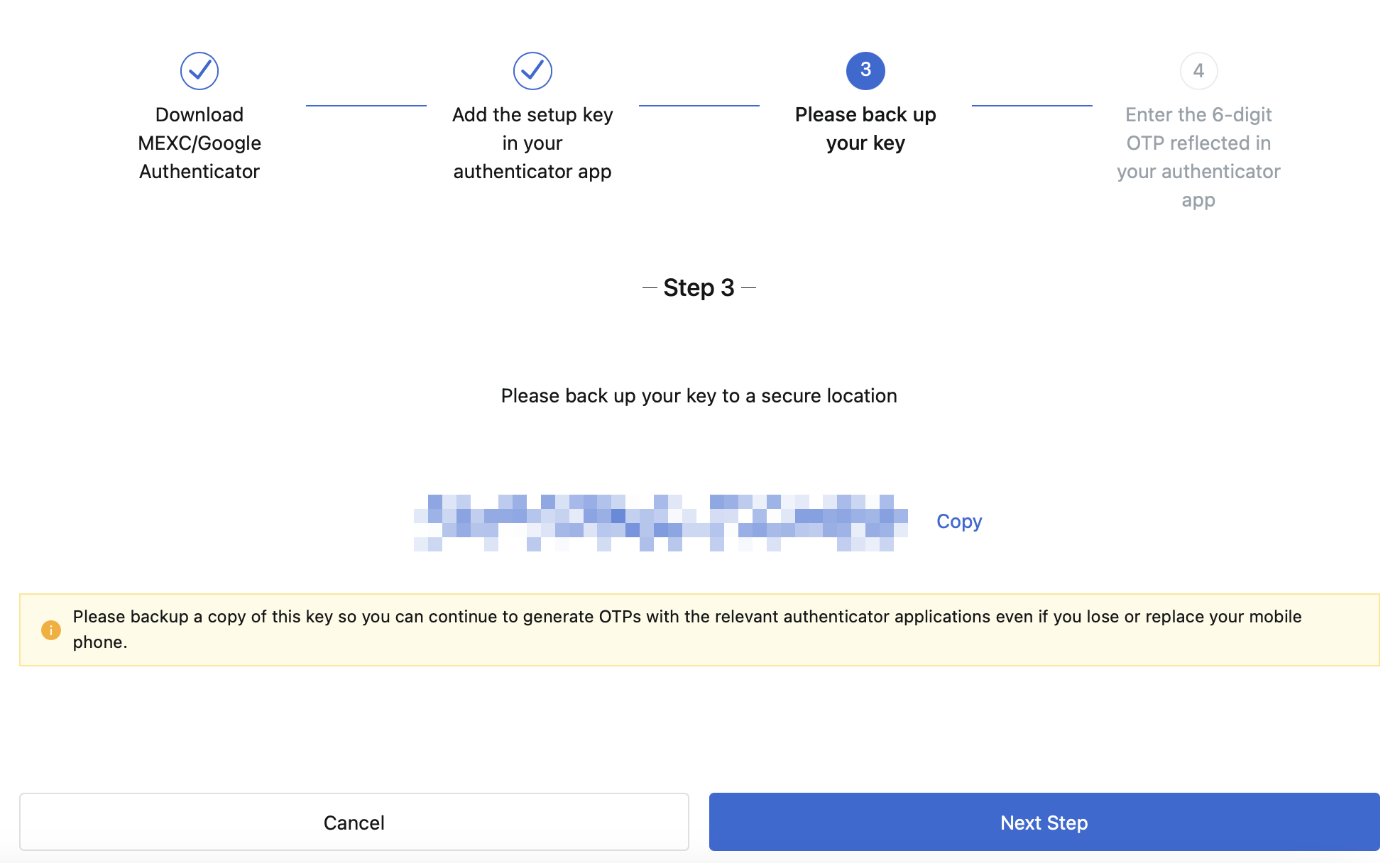
6. After entering your account login password / email verification code / Google Authenticator code, click [Enable] to complete the process.
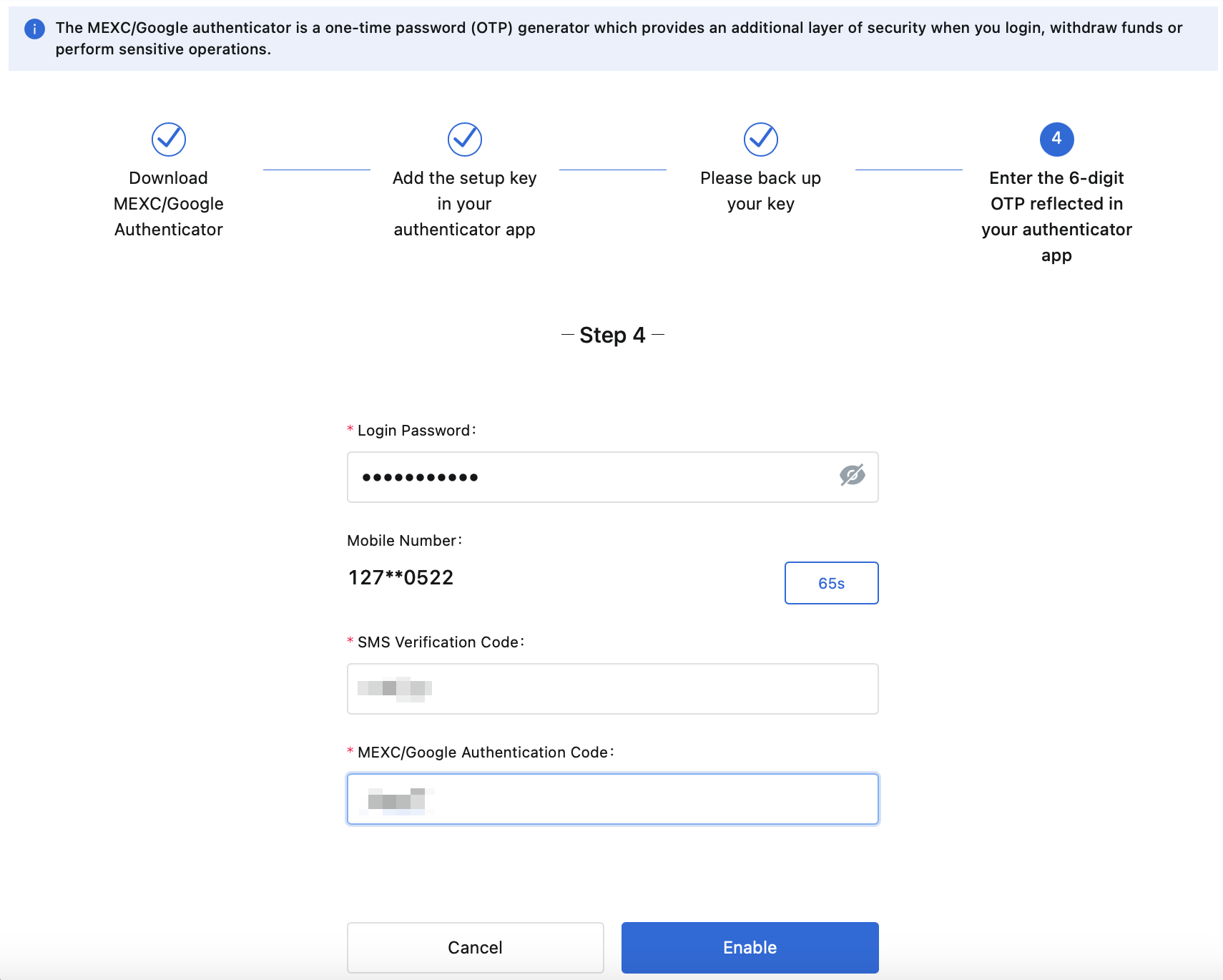
How to Link Google Authenticator on the App
1. Upon entering Profile, select [Security], and click [Google Authenticator].
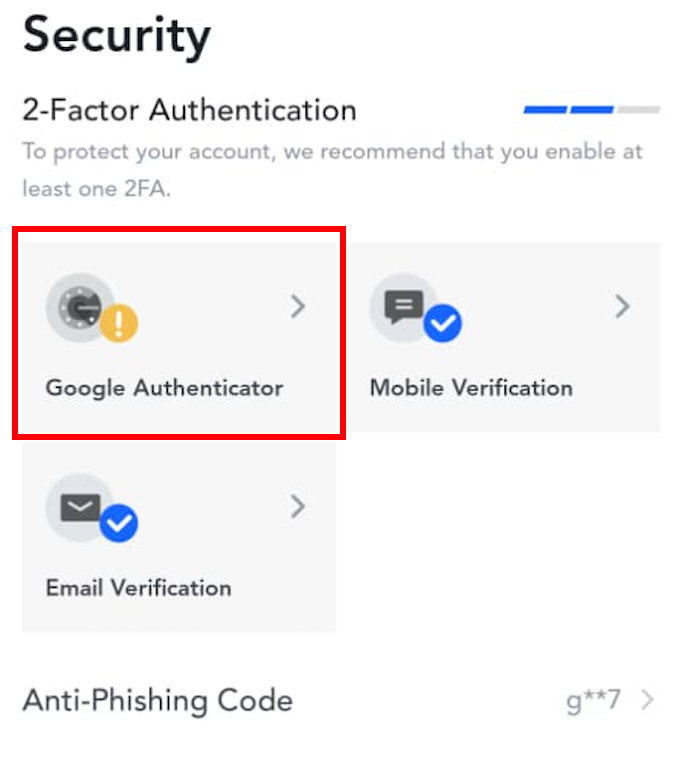
2. If you have not downloaded an authenticator app, please go to the app store to download, or click [Download Google Authenticator]. If you have already downloaded an authenticator app, click [Next].
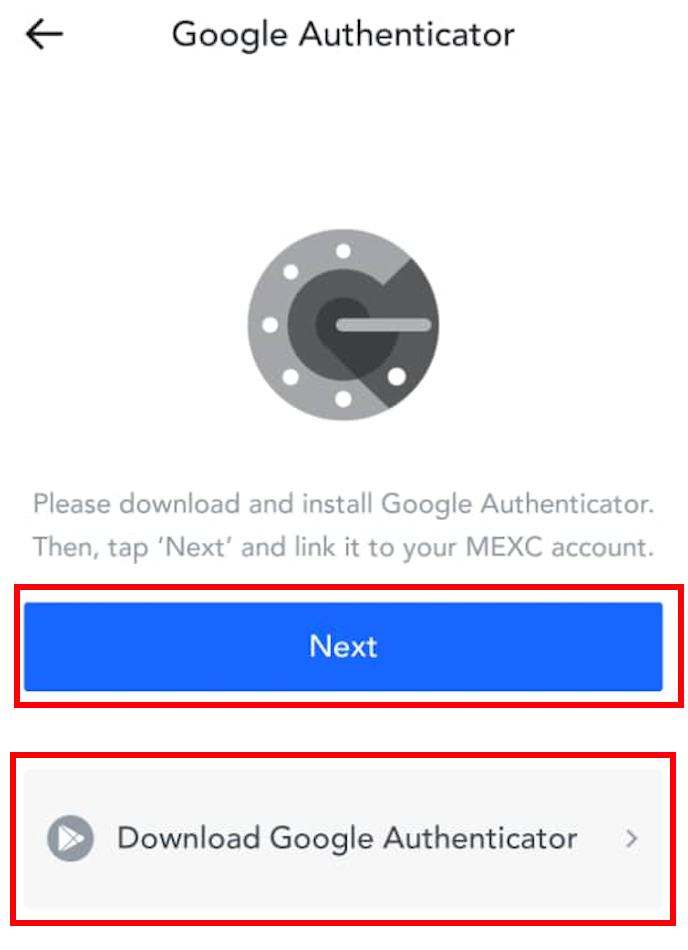
3. In the authenticator app, scan the QR code, or copy the key for verification code generation. Once completed, click [Link].
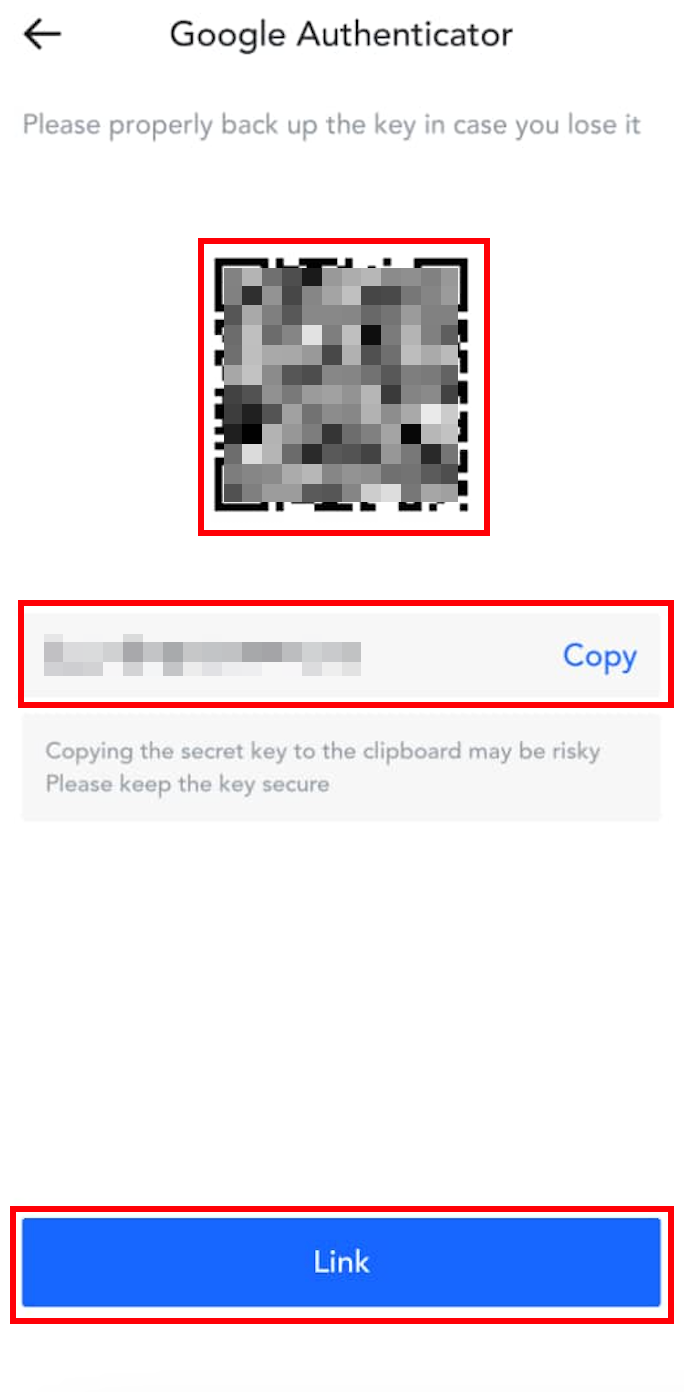
4. After entering your login password / email verification code / Google Authenticator code, click [Submit] to complete the linking.
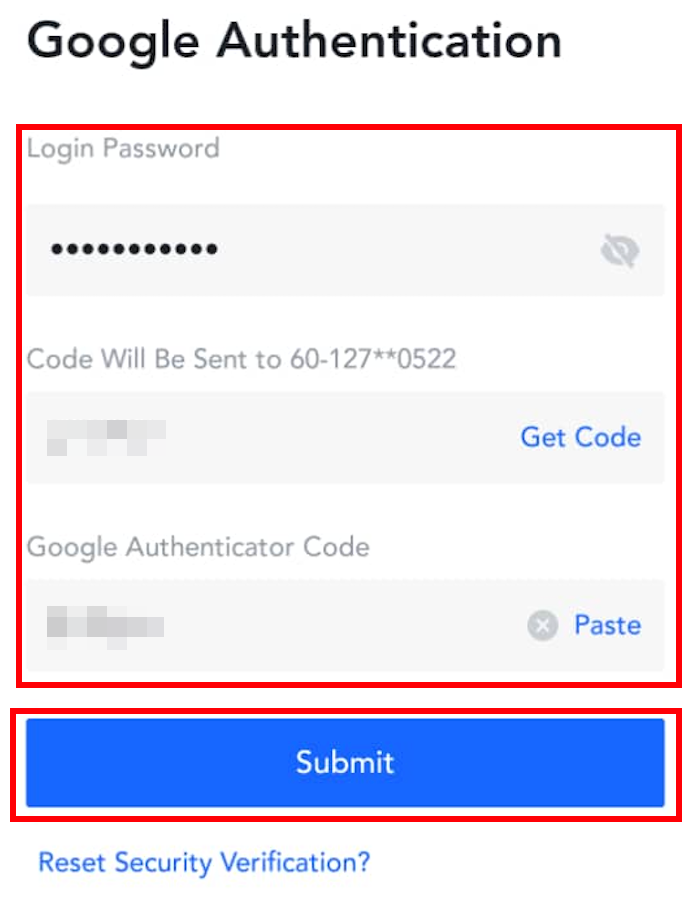
MEXC
June 13, 2023
